360 Degree View
UDesign offers 360-degree view element to make you wander about three-dimentional.
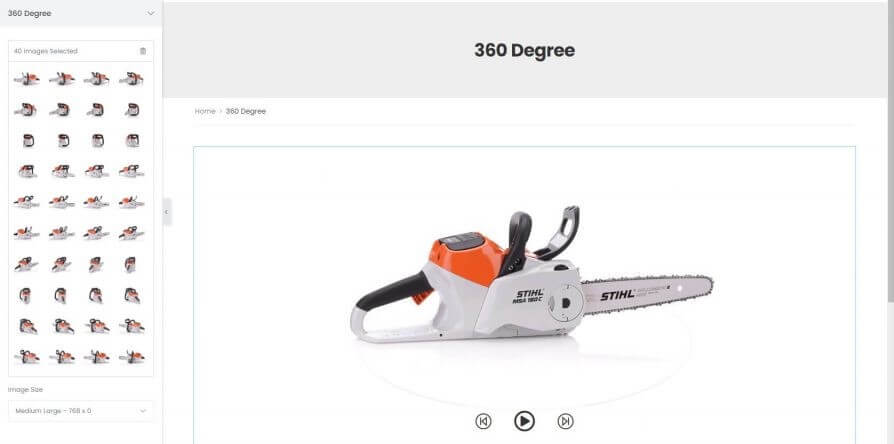
How to create 360-degree element?
Step 1. Create, or choose the Column to which you want to add your element. Click on Add New Element.
Step 2. Drag UDesign 360 Degree View Element from the Element List.
Step 3. Select images for degree and set size of them.
360 Degree Options
Image Gallery– Insert images for 360-degree.
Image Size– Choose image size you want.
Prev/Next Button Size– You can control the size of prev/next button.
Play/Pause Button Size– You can control the size of play/pause button.
How to insert 360-degree in product?
You can also set and view one in single product page.
Step 1. Enter the product edit window.
Step 2. Click +Add Media of Product 360 View Gallery widget.
Step 3. Select images for degree.
