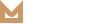Theme Installation
Step 1 - Unzip molla.zip file (the zip file is inside Theme files folder you have downloaded from ThemeForest). Connect to your FTP server and navigate to the folder where your WordPress is installed. Go to wp-content/themes/ and upload molla folder (the path should look like this: wp-content/themes/molla). Step…
READ MORETranslation
General Information If you are new to translating WordPress, you’re in the right place! In general, internationalization and localization (commonly abbreviated as i18n and l10n respectively) are terms used to describe the effort to make WordPress available in languages other…
READ MOREUpdate Plugin
Admin Panel Like WordPress itself, you can update plugins with a one click method. To do that, go to the “Updates“ section of your administration panel. If there are some plugins that can be updated, they will appear here, right…
READ MOREUpdate Theme
Before Update We recommend you have a current backup of your site including wp-content folder, wp-config.php file and .htaccess file and a copy of wordpress database. If you are not familiar with how to do this, you can use several plugins such as UpDraft Plus and WordPress Backup Buddy. And…
READ MOREServer Requirements
Requirements You need to agree with the following requirements. Wordpress 5.5.0 or higher.PHP 5.6 or higher.MySQL 5 or higher.Memory Limit 128M or higher. Below here is a list of items you should ensure that your host can comply with. We…
READ MOREGetting Started
Welcome to Molla WordPress! We would like to thank you for purchasing Molla WordPress + eCommerce Theme!We are very pleased that you have chosen Molla for your website, you will be never disappointed!Before you get started, please be sure to always…
READ MORE