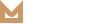Translation
General Information
If you are new to translating WordPress, you’re in the right place! In general, internationalization and localization (commonly abbreviated as i18n and l10n respectively) are terms used to describe the effort to make WordPress available in languages other than English for people from different locales. The actual localization is done using the GNU gettext framework, which is used by WordPress itself including the themes and plugins.
In order to make WordPress recognize the language to which you want to translate the core WordPress, the theme or the plugins, you have to define the language within the wp-config.php file or change a setting within the dashboard. The process is dependent on the WordPress version and is described below:
You can see wordpress localization documentation for more details.
Method 1: Storing Inside The Theme and Plugin Folder
This is the traditional method, and the method most of our users use. To locate the Languages folder, follow this path:
wp-content/themes/molla/languages
wp-content/plugins/molla-core/languages
Despite of being the most popular, this method has one downside. Whenever users update the theme and the plugin, the whole Theme folder and Plugin Folder are replaced with a new and updated folder, which in turn overwrites their translation files.
If you choose to store your language files using this method, remember that the file structure is only the language name. For example, if the language files are in the Deutsch language, the file names would be de_DE.mo and de_DE.po.
You can translate default po file with POEdit tool. You can see here for more details.
If you choose to use this method, do not forget to backup files before updating.
Method 2: Use WPML with Molla
WPML is the most popular plugin for multi language support, Molla is fully compatible with WPML. Below, you will find documentation their team created for using WPML plugin with Molla. If you’ve purchased WPML and have any questions or issues, please check the links below.
- WPML Plugin – The highly recommended plugin to manage multi-lingual sites
- WPML Forum Support – If you bought WPML then you get free support from their amazing team
- Translating Widgets – Tutorial recommended by wpml team for translating widgets
Related Posts
Theme Installation
Step 1 - Unzip molla.zip file (the zip file is inside Theme files folder you have downloaded from ThemeForest). Connect to your FTP server and navigate to the folder where your WordPress is installed. Go to wp-content/themes/ and upload molla folder (the path should look like this: wp-content/themes/molla). Step…
READ MOREUpdate Plugin
Admin Panel Like WordPress itself, you can update plugins with a one click method. To do that, go to the “Updates“ section of your administration panel. If there are some plugins that can be updated, they will appear here, right…
READ MOREUpdate Theme
Before Update We recommend you have a current backup of your site including wp-content folder, wp-config.php file and .htaccess file and a copy of wordpress database. If you are not familiar with how to do this, you can use several plugins such as UpDraft Plus and WordPress Backup Buddy. And…
READ MOREServer Requirements
Requirements You need to agree with the following requirements. Wordpress 5.5.0 or higher.PHP 5.6 or higher.MySQL 5 or higher.Memory Limit 128M or higher. Below here is a list of items you should ensure that your host can comply with. We…
READ MOREGetting Started
Welcome to Molla WordPress! We would like to thank you for purchasing Molla WordPress + eCommerce Theme!We are very pleased that you have chosen Molla for your website, you will be never disappointed!Before you get started, please be sure to always…
READ MORE