Block Builder
What can you do with Riode Block Builder?
- You can build any part of your page.
- You can build various kinds of sidebar sections ( Shop Sidebar, Blog Sidebar, Product Sidebar... )
- You can build megamenu.
- And So on…
How to build your part of certain page with Block Builder
Step 1. Go to
Riode > Templates Builder
.
Step 2. Click Add New Template button in the center of bottom.
Step 3. In New Template Modal, select Block Builder in “Select Template Type” field. And give your block’s name in “Name your template” field.
Step 4. The next step is to build your part with Elementor, Visual Composer or Gutenberg. notes: If you want to know how to build blocks with Elementor , just go to Page Builder With Elementor. If It’s Visual Composer, go to Page Builder With Visual Composer.
How to insert your block to certain page
Step 1. Prepare your block. Look at the latter lecture.
Step 2. Go to
Riode > Page Layouts
. Here, you can insert your block into any part of your site. If you need more details about Page Layouts, go to About Page Layouts.
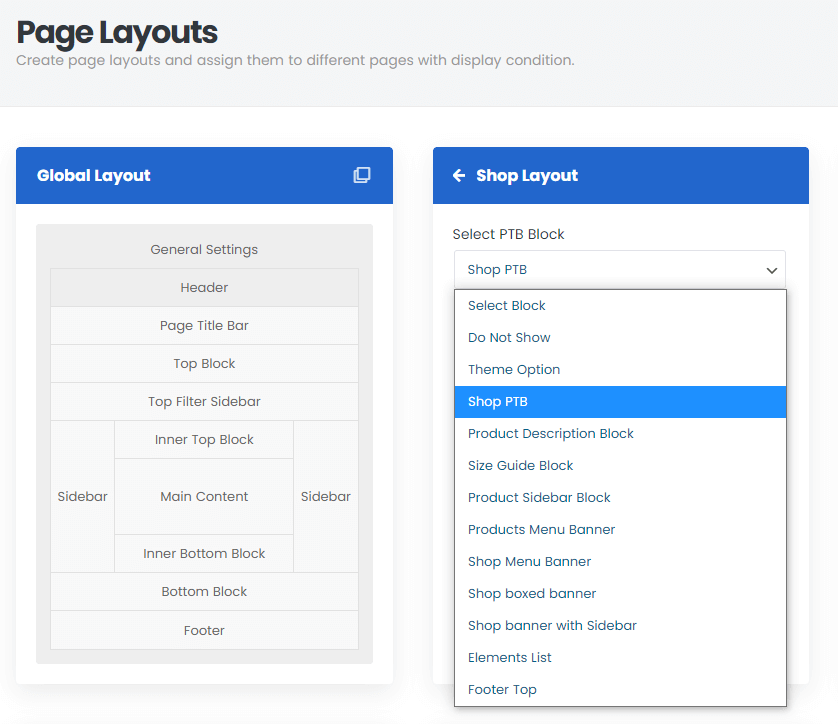
How to insert your block to your page content
Step 1. Prepare your block. Look at the latter lecture.
Step 2. Create, or choose the Column you want to add your block into. Click on Add New Element.
Step 3. Select Riode Block Element from the Element List.
Step 4. Choose your Block from the dropdown of Riode Block Element.
How to insert your block to your menu
Step 1. Prepare your block. Look at the latter lecture.
Step 2. Go to
Appearance > Menus
.
Step 3. Create a new menu. Don’t forget give specific name to your menu.
Step 4. Add your menu item.
Step 5. Make sure that your menu item is megamenu. If you need to know how to make your menu item as megamenu, go to Menu Page.
Step 6. Configure columns in your megamenu. If you need to know how to make your menu item as megamenu, go to Menu Page.
Step 7. Create Custom Menu Item in your Column.
Step 8. Insert your block.