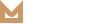Update Theme
Before Update
- We recommend you have a current backup of your site including wp-content folder, wp-config.php file and .htaccess file and a copy of wordpress database. If you are not familiar with how to do this, you can use several plugins such as UpDraft Plus and WordPress Backup Buddy. And you should backup molla theme options in Appearance > Theme Options > Advanced > Import & Export Options.
- You should completely remove all previous molla theme folder.
- You shouldn’t rename molla theme folder.
- You should reset browser cache, server cache and plugin cache.
- You should update required and recommended plugins.
One Click Update Theme
You can see update notification when new version is released. You can update molla theme under Dashoboard > Updates using wordpress standard update method.
– Under Dashboard > Updates
– Under Appearance > Themes
Traditional Update Theme
This method does require more steps and manual work. First you need to manually download the new theme package from your Themeforest account. Once you have the new theme package, you can choose to upload the theme via WordPress or via FTP. Please see the information below – how to download new files, and install it via WP or via FTP.
HOW TO DOWNLOAD NEW THEME FILES FROM THEMEFOREST
Step 1 – Log into your Themeforest account and navigate to your downloads tab. Find the “Molla” theme purchase.
Step 2 – Click the “download” button next to it and choose to download the “Installable WordPress Theme” which is just the WordPress file, or choose the “Main Files” which is the entire package that contains everything.
Step 3 – Then you need to decide if you want to install the update via FTP or via WordPress. Directions for both methods are as follows.
HOW TO UPDATE YOUR THEME VIA FTP
Step 1 – Go to “wp-content > themes” location and backup your “molla” theme folder, or you can choose to simply delete it. Your content will not be lost.
Step 2 – Retrieve the “molla.zip” file from your new Themeforest download and extract the file to get the “molla” theme folder.
Step 3 – Then simply drag and drop the new “molla” theme folder into “wp-content > themes” location. Choose to “Replace” the current one if you did not delete it.
Step 4 – Lastly, update the included plugins. You will see a notification message letting you know that the plugins have a new version and need to be updated. You should update the plugins. You can see Update Plugin for more details.
Step 5 – Please go Molla > Theme Options on admin sidebar and click again “Publish” button.
HOW TO UPDATE YOUR THEME VIA WORDPRESS
Step 1 – You need to deactivate the current “molla” theme in the “Appearance > Themes” section by simply activating a different theme. Once you activate a different theme, you can delete the molla theme. Don’t worry, your content will not be lost.
Step 2 – Retrieve the “molla.zip” file from your new Themeforest download. If you downloaded the “Main Files” from Themeforest, then you need to unzip the archive file you received, the molla.zip will be inside of it.
Step 3 – Then simply upload the “molla.zip” file in the “Appearance > Themes” section. Click on the “Install Themes” tab at the top and choose to upload the zip file.
Step 4 – Once it has been uploaded, choose to activate the theme.
Step 5 – Lastly, update the included plugins. You will see a notification message letting you know the plugins have a new version and need to be updated. You should update the plugins. You can see Update Plugin for more details.
Step 6 – Please go Molla > Theme Options on admin sidebar and click again “Publish” button.
HOW TO USE ENVATO MARKET PLUGIN
Please check this url to know how to use Envato Market plugin.
After update, please go Molla > Theme Options on admin sidebar and click again “Publish” button.
Related Posts
Theme Installation
Step 1 - Unzip molla.zip file (the zip file is inside Theme files folder you have downloaded from ThemeForest). Connect to your FTP server and navigate to the folder where your WordPress is installed. Go to wp-content/themes/ and upload molla folder (the path should look like this: wp-content/themes/molla). Step…
READ MORETranslation
General Information If you are new to translating WordPress, you’re in the right place! In general, internationalization and localization (commonly abbreviated as i18n and l10n respectively) are terms used to describe the effort to make WordPress available in languages other…
READ MOREUpdate Plugin
Admin Panel Like WordPress itself, you can update plugins with a one click method. To do that, go to the “Updates“ section of your administration panel. If there are some plugins that can be updated, they will appear here, right…
READ MOREServer Requirements
Requirements You need to agree with the following requirements. Wordpress 5.5.0 or higher.PHP 5.6 or higher.MySQL 5 or higher.Memory Limit 128M or higher. Below here is a list of items you should ensure that your host can comply with. We…
READ MOREGetting Started
Welcome to Molla WordPress! We would like to thank you for purchasing Molla WordPress + eCommerce Theme!We are very pleased that you have chosen Molla for your website, you will be never disappointed!Before you get started, please be sure to always…
READ MORE