Installation & Updates
This documentation will get you started on your UDesign installation and updates. You will also learn how to download and install/update the theme correctly.
Firstly, let’s begin by downloading UDesign.
1. Download Theme
You can download our UDesign theme from Themeforest.
In order to download UDesign theme from Themeforest, you need to login your Themeforest account and go to your download page.
When you download UDesign, you have 2 options, one is All Files & Documentation and another one is Installable WordPress File Only.
The former includes all of the theme files and documents, while the latter only includes installable WordPress file. If you want to install or update theme manually, we recommend you latter.
- Login to your Themeforest account and navigate to the ‘Download’ section
- Locate the theme that you purchased in your Downloads list and click on the Download button
2. Install Theme
1. ) WordPress Theme Manager
Go to WP Admin > Appearance > Themes > Add New. Select the zipped theme file called u-design.zip and press Install Now. WordPress will do the rest job for you.
2.) FPT Upload
Go to FTP > wp-content > themes. Unzip the u-design.zip package and upload the theme folder into your themes folder. After you do that, you will also have to go to Appearance > Themes and activate the theme.
3. Related Plugins
1. ) Required Plugins
UDesign Core – Plugin accompanyed with UDesign theme. This plugin contains functionality to serve UDesign theme that do not otherwise belong into the theme according to Envato’s theme and plugin requirements. These include things like widgets, shortcodes, woocommerce compatibility, etc. Whenever UDesign theme is updated, UDesign Core is also updated.
Elementor – Elementor is the World’s Leading WordPress Page Builder. It was built for designers, developers, marketers, and entrepreneurs. Create stunning landing pages, design a blog, customize your online store – everything is within reach! Enjoy Over 30+ UDesign Elements and features.
Kirki – UDesign theme options is built using Kirki plugin. So in order to use UDesign’s theme options, you should install and activate Kirki plugin.
Meta Box – Plugin for creating meta boxes for posts, pages,… It is free and available on WordPress.org
2. ) Recommended Plugins
Advanced Custom Fields – One of popular plugins to customize WordPress with powerful, professional and intuitive fields.
The Events Calendar – One of the world’s most popular events plugins. It has a huge range of features and UDesign is fully compatible with this.
LearnPress – WordPress complete solution for creating a Learning Management System (LMS). It can help you to create courses, lessons and quizzes.
WooCommerce – is an open-source eCommerce plugin for WordPress. It is designed for small to large-sized online merchants using WordPress. This plugin is not required for the theme to function, it is only required for the shop demos Farm Store, Fashion and etc that were built with it.
Yith WooCommerce Wishlist – enables UDesign to have Wishlist feature.
WPML – Makes it easy to build multilingual sites and run them.
WPForms Lite – Drag & Drop form builder to create your WordPress forms.
PWA – Stands for Progressive Web App.
3. ) Bundled Premium Plugins
Slider Revolution – An all-purpose slide displaying solution that allows showing almost any kind of content with high customizability, transition, effects and custom animations. Due to its visual-oriented interface and countless options, Slider Revolution is suited for beginners and pro’s alike! Slider Revolution Documentation
Essential Grid – An all-purpose grid building solution that allows you to display various content formats in a highly customizable grid. Possible applications range from portfolios, blogs, galleries, WooCommerce shops, price tables, services, product sliders, testimonials and anything else you can imagine. Essential Grid Documentation
5. Install Plugins
- Click on the
Begin activating pluginslinks on the top of the page.
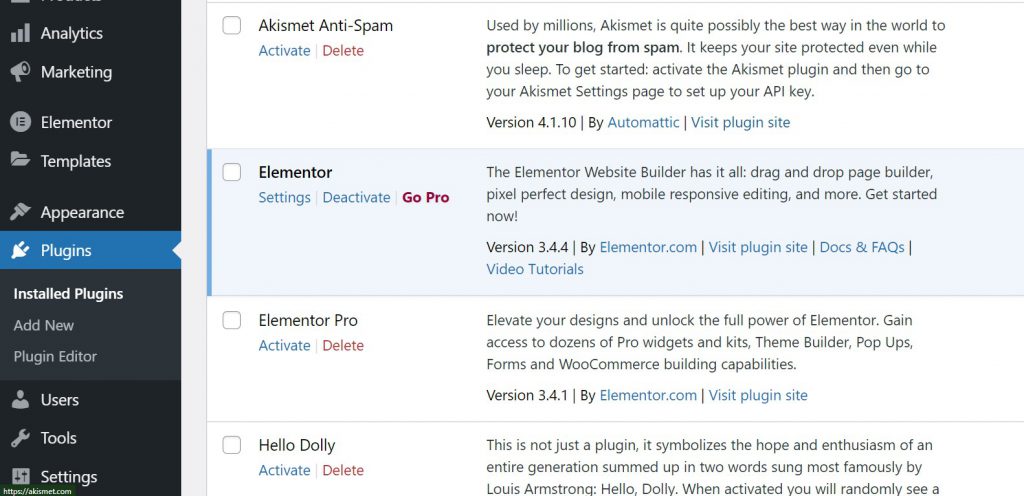
- Navigate to
Appearance > Install Plugins, select all plugins and activate theme.
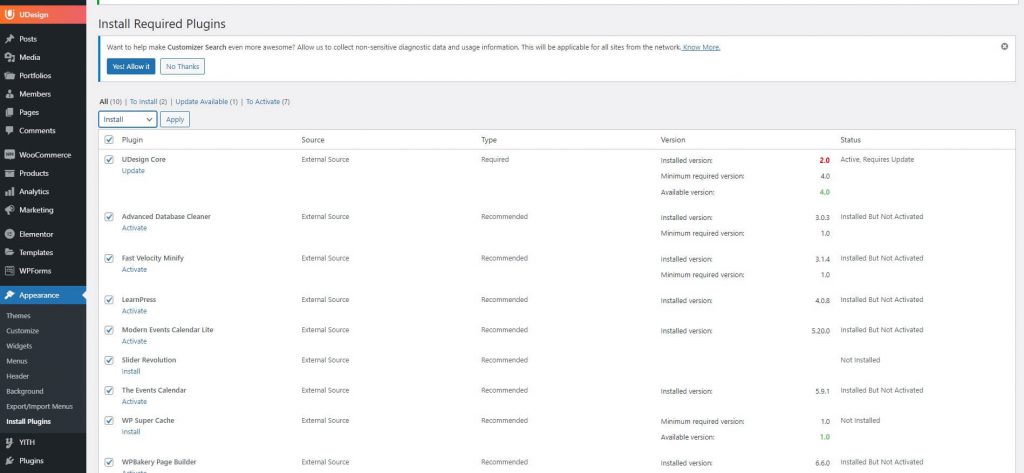
6. Update Theme
There are 3 ways to update UDesign. The first method is UDesign’s one click update and second method is Manual updates and the third method is to use Envato Market WordPress Plugin.
Note: Before Update
After updating the theme, all of your contents such as pages, options, images and posts will never be lost or erased by doing this.
However, any customization to the theme’s core files and language files will be lost. So you need child theme to customize the theme and backup the language file if you have translated theme.
1. ) Update using One Click Update feature
We introduced a method to update theme whenever we release a new version of theme. Using this feature, you can update UDesign theme whenever a new version is released so easily.
Navigate to Appearance > Themes
2. ) Manual Update
In order to update theme manually, you need to download theme files from Themeforest. If you are not sure how to download theme files from themeforest, please read our article here.
Once you download the new version of theme, you can choose either a way using FTP and a way using WordPress.
Update using FTP
- Go to
wp-content > themesand backup your u-design theme folder. After backing it up, simply delete it. - Unzip
u-design.zipfrom the package you downloaded from Themeforest, and get u-design theme folder. - Drag and drop the new u-design theme folder into
wp-content > themeslocation. - Don’t forget to update included plugins.
- Navigate to
Appearance > Themeson WordPress admin and click againSave Changesbutton. - Finally, if you have translated theme, don’t forget to get lang folder from backed-up holder and place it on the same directory as an old lang folder. If not, you will not have a translated theme.
Update using WordPress Admin
- Please deactivate the current UDesign theme in
Appearance > Themes. - After deactivate the current UDesign theme, simply delete the u-design theme. Your content will be lost. joking! It will never be lost.
- Get
u-design.zipfile from the package you download from Themeforest and simply upload it. To do it, navigate toAppearance > Themesand clickInstall Themesand upload zip file on it. - After uploading it, in
Appearance > Themes, activate UDesign theme. - Don’t forget upload plugins, too.
- Please go to
Appearance > Theme Optionsin admin area and clickSave Changesagain.
3. ) Update using Envato Market WordPress Plugin
You can update the theme automatically using Envato Market WordPress Plugin. Envato Market plugin lets you install WordPress theme and plugins from Themeforest and CodeCanyon using Envato Market API with a secure Auth token.
For more information, please read themeforest’s article here.
7. Update Plugins
1. ) Update UDesign bundled premium plugins
You can update UDesign premium plugins through setup wizard or Appearance > Install Plugins page.
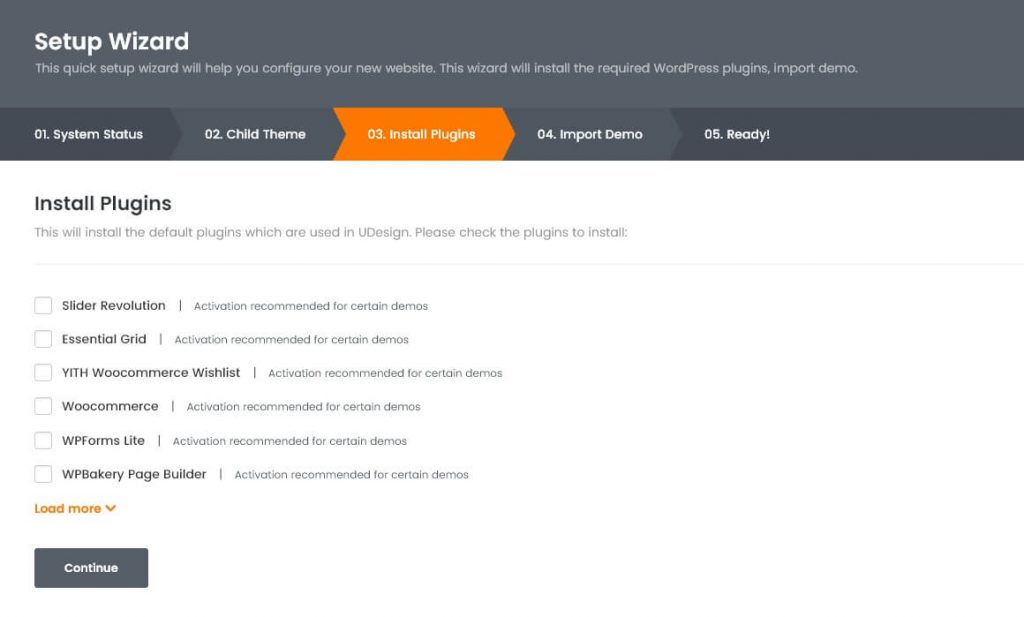
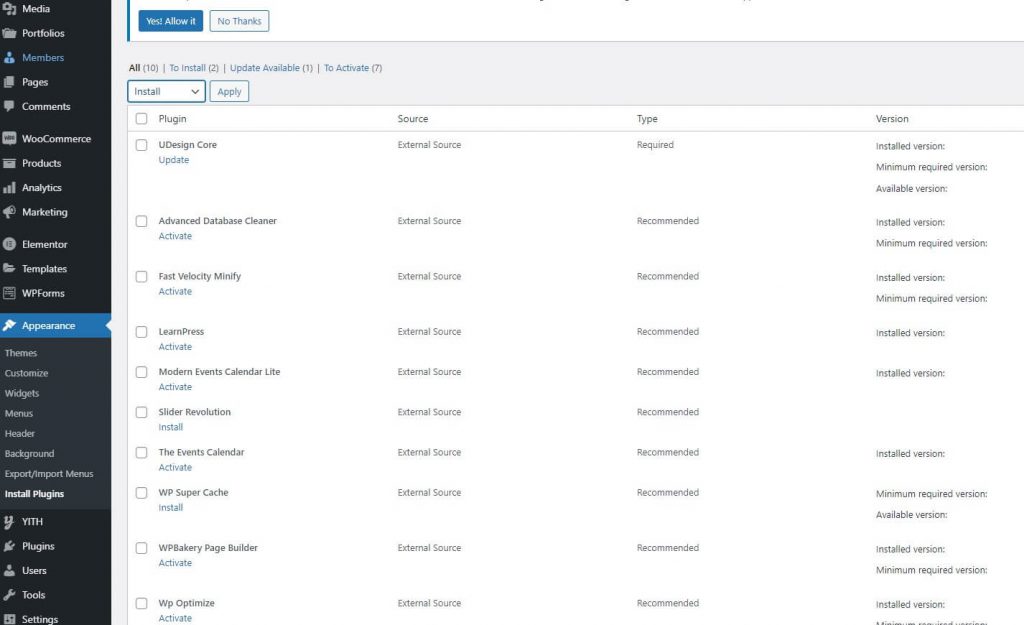
2. ) Update the other plugins
Updating the other plugins is simple as the other WordPress theme. You can update the other plugins using one click feature.
Please navigate Updates section in admin area and you will be able to find which plugins can be updated.
Simply select them and click Update Plugins button. That’s all!
3. ) Common issues
I cannot update embedded plugin such as UDesign Core and bundled premium plugins.
Customer
If you cannot update those plugins, you should update them manually.
- Navigate to
Plugins. - Select and deactivate those plugins.
- Select and delete those plugins.
- Navigate to
Appearance > Install Plugins. - Select and install / activate those plugins.
