Popup Builder
Riode Popup Builder allows you build your Popup easily and simply.
What can Riode Popup Builder do for you? Riode Popup Builder
- offers you Riode Popup Settings.
- allows you to access all Riode Elements.
- offers you Display Condition Service.
How to build your popup with Popup Builder
Step 1. Go to
Riode > Templates Builder
.
Step 2. Click Add New Template button in the center of bottom.
Step 3. In New Template Modal, select Popup Builder in “Select Template Type” field. And give your Popup block’s name in “Name your template” field.
Step 4. The next step is to build your popup with Elementor, Visual Composer or WPBakery. notes: If you want to know how to build blocks with Elementor , just go to Page Builder With Elementor. If It’s Visual Composer, go to Page Builder With Visual Composer. If It’s WPBakery, go to Page Builder With WPBakery.
How to set your Popup Settings ( Elementor )
Step 1. Click Elementor Settings.

Step 2. Go to Riode Popup Settings.

Step 3. Control your popup’s width, popup’s animation and popup’s position.
Step 4. Configure your popup with Riode Elements.
Step 5. After all have done, save all changes.
How to set your Popup Settings ( Visual Composer )
Step 1. Click Popup Container Row Settings.
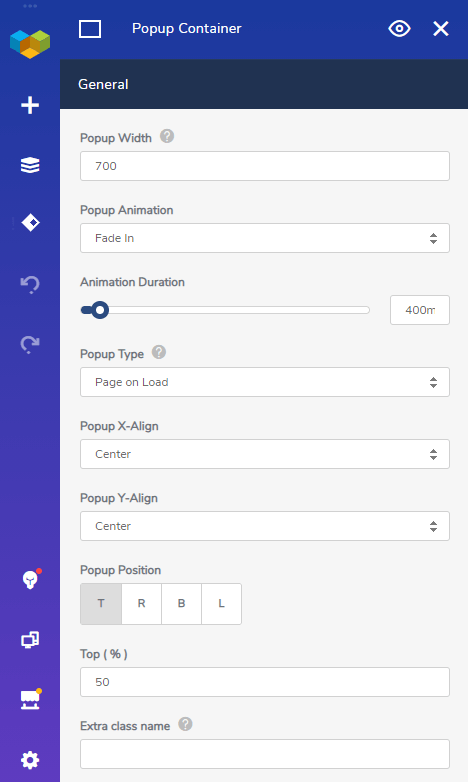
Step 2. Control your popup’s width, popup’s animation and popup’s position.
Step 3. Configure your popup with Riode Elements.
Step 4. After all have done, save all changes.
How to set your Popup Settings ( WPBakery )
Step 1. Build your popup page with Riode popup template builder.
Step 2. Control popup’s width, animation, position and other options using Popup Options in Riode Add-ons Dropdown Menu.
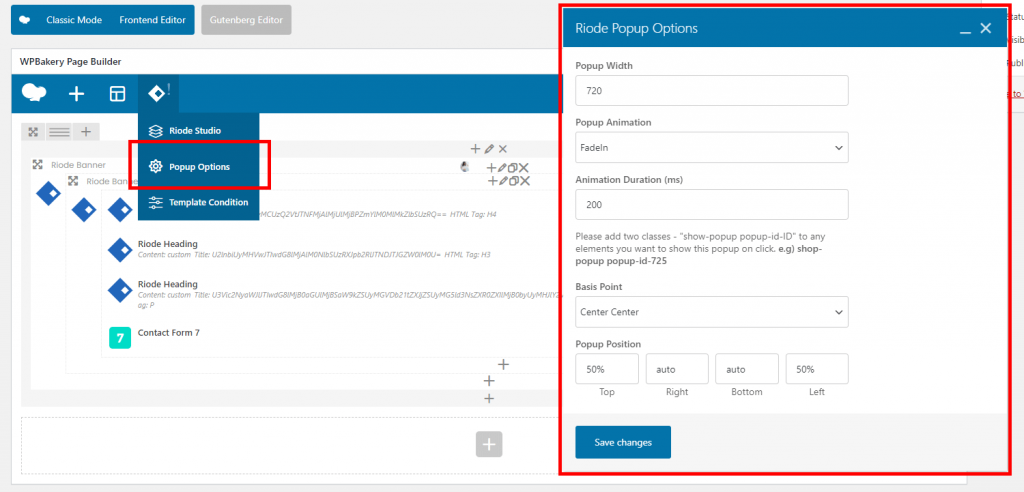
Step 3. Set display condition for popup template and save post.
How to set Display Condition
Step 1. After finishing your popup building, just click UPDATE in Elementor and save icon in Visual Composer. Then Display Condition Popup will be appeared.
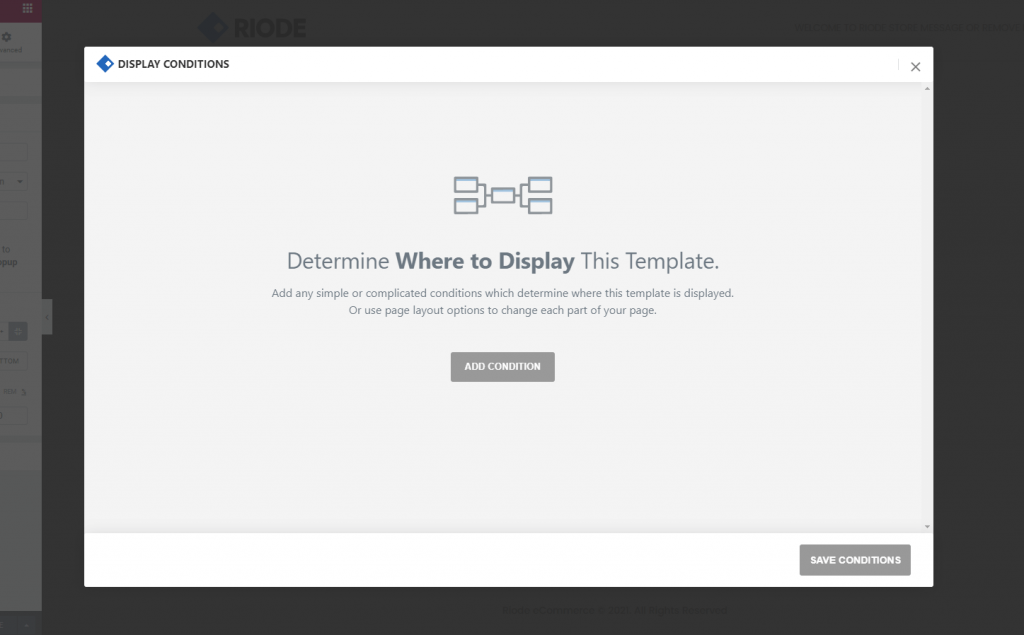
Step 2. Click Add Condition button.
Step 3. In dropdown options, choose specific page where you want to show your popup.
Step 4. And choose a method how to show your popup. Riode offers you two options. They are Page Load ( Your popup will be shown after page loading. ) and After Scroll ( Your popup will be shown after first scroll. ).
Step 5. Determine delay time.
Step 6. After setting your popup options, save conditions.