Single Product Builder
Riode Single Product Builder allows you build your Single Product easily and simply. Product is the first in e-Commerce websites. That’s why well-configured and well-designed product page is so important.
What can Riode Single Product Builder do for you? Riode Single Product Builder
- offers you some fully compatible Riode Elements which are only accessible in Single Product Builder Environment.
- allows you to access all Riode Elements.
- offers you Display Condition Service.
How to build your single product with Single Product Builder
Step 1. Go to
Riode > Templates Builder
.
Step 2. Click Add New Template button in the center of bottom.
Step 3. In New Template Modal, select Single Product Builder in “Select Template Type” field. And give your single product block’s name in “Name your template” field.
Step 4. The next step is to build your single product with Elementor, Visual Composer or WPBakery. notes: If you want to know how to build blocks with Elementor , just go to Page Builder With Elementor. If It’s Visual Composer, go to Page Builder With Visual Composer. If It’s WPBakery, go to Page Builder With WPBakery.
How to use Single Product Builder Element
If you are in Single Product Builder Preview Window, you would look at Riode Single Product Elements. They are only accessible here.
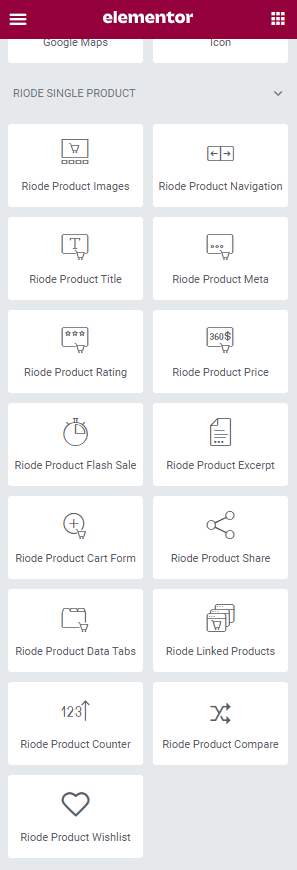
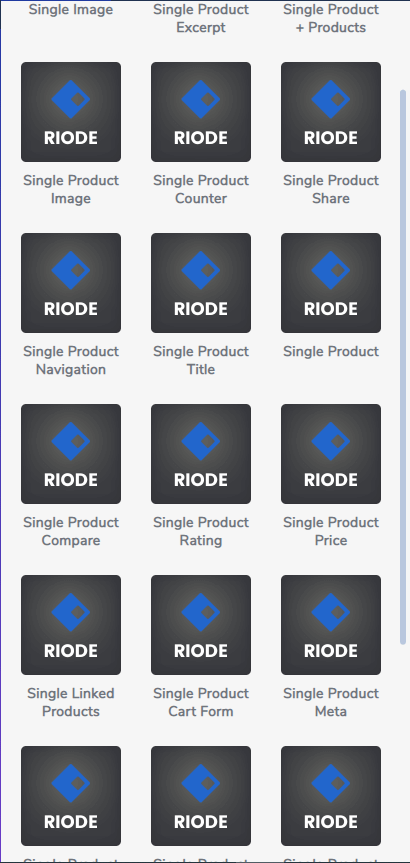
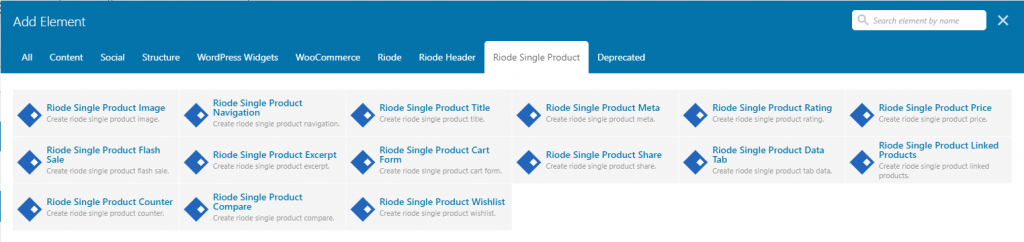
Step 1. Create, or choose the Column you want to add your Riode Single Product Element into. Click on Add New Element.
Step 2. Insert some Riode Single Product Element you want to add into your column.
Step 3. Configure your element and design it. I am sure there will be enough layout options and custom settings.
Step 4. After setting all options you want, make sure to save all changes.
How to set Display Condition
Step 1. After finishing your single product building, save your template and set which products should be shown with new template.
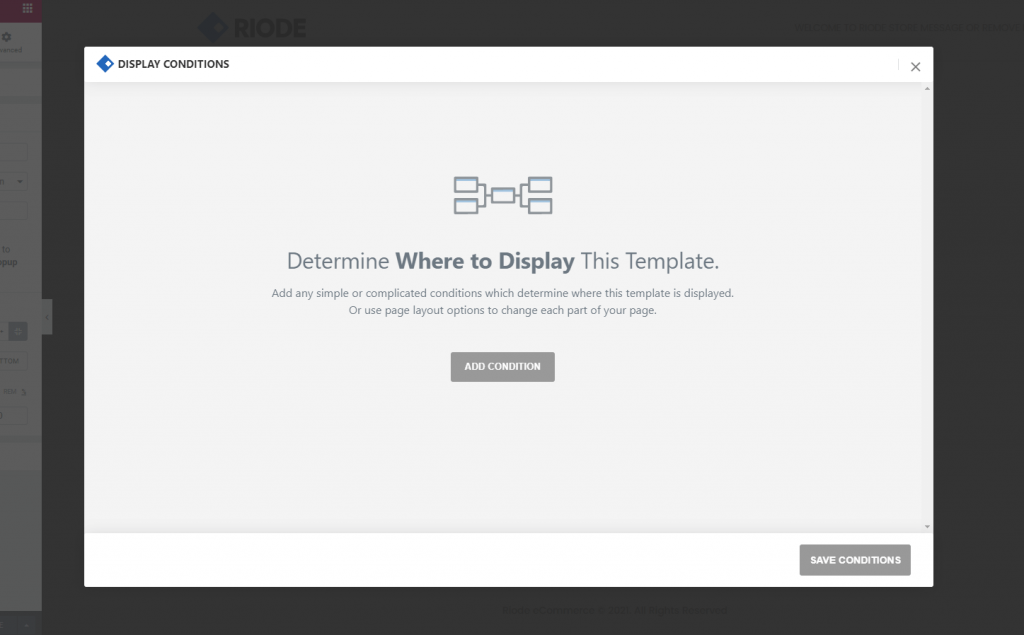
Step 2. Click Add Condition button.
Step 3. In dropdown options, choose specific page where you want to show your single product.
Step 4. After that, save condition.