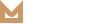Footer Setup
Molla includes a flexible footer that you can customize in various ways. Molla’s Footer allows you to insert various widgets, social icons, copyright text, and many more. Here are some footers screenshots for you.
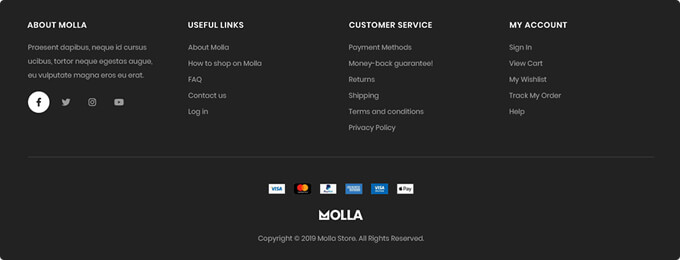
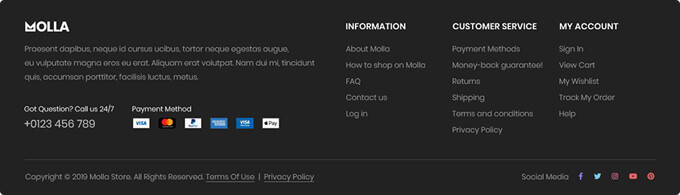
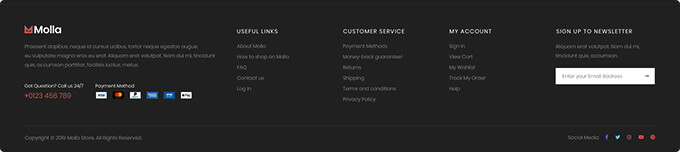
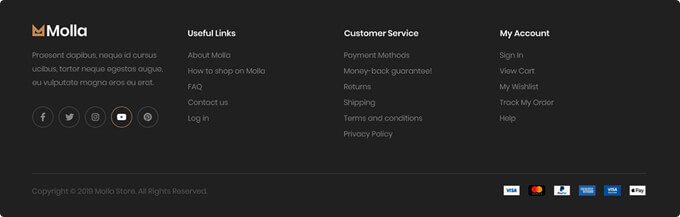
Here are steps for building various types of footer. Please follow steps.
Step 1 – Navigate to Molla > Theme Options > Footer to access the footer options. You will see 4 sections; Layout, Style, Header Builder, Footer Top, Footer Main, Footer Bottom. See below for information on what each section contains.
Step 2 – Expand the Layout section and set your footer width. Scroll top icon is set here.
When you are using custom Molla-Block as footer, please input block name here. Then you should skip below steps.
Step 3 – After you’ve set footer layout, in Style section set global footer style such as background color, font style etc.
Step 4 – If you’ve finished above steps, you can set footer’s each row’s layout in details in Footer Top & Footer Main section.
Footer top and bottom is configured as widgets, you can set widgets in
Appearance > Menus.Step 4 – Next, you can set copyright html and payment method in Footer Bottom section. Here you can also add a widget.
Step 5 – At last, click “Publish” button to save changes.
Related Posts
Footer Bottom
In Footer Bottom section you can set footer bottom's divider, background, height etc. There are three elements in footer bottom; Custom Html, Payments and Widget. Custom Html: add your custom html such as copyright html.Payments: upload your payments methods imageWidget:…
READ MOREFooter Top & Main
Molla footer top & bottom is built as widgets. Here are various options available for customizing the footer top & bottom layout and style offers in Molla Customizer Options. Here you can show split line above footer top & bottom…
READ MORE