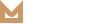Image Swatch
What is Image Swatch

Product has its attributes such as color, size etc and these attributes can be matched with image.
We can see these images in archive & single product page.
How to enable Image Swatch
In order to enable Image Swatch navigate to Molla > Theme Options > Woocommerce > Advanced > Image Swatch section.
If you can’t see image swatches in archive page even you’ve set for products, please enable Attribute Support option in
Molla > Theme Options > Woocommerce > Product Type > Showing Options option.Using Image Swatch
To show Image Swatch, you should set “Type” option of specified attribute as “Pick” while creating or editing in Products > Attributes in WP admin sidebar.

Then please add variations and select variation main image.

Finally in the “Image Swatch” tab, select “Image” of Show Type option and upload your swatch images.

You can also set image swatches for Simple Products. In this case, you can see image swatches in archive page. Don’t worry that you can’t find image swatches in single product page. It is not a bug, there is no variation.

Related Posts
How to use Molla Block
What is Molla Block Molla Block is one of content post types that Molla theme offers. You can add or remove Molla Blocks in Blocks section on WP admin sidebar. Molla Block slug is unique per Molla Block as id similar…
READ MORESticky Add-to-cart
Molla supports you to make “Add to cart” button sticky in bottom of screen in single product page. It helps you can easily move to cart products. You can set this option in Molla > Theme Options > Woocommerce >…
READ MOREQuickview Popup Layout
You can change quickview popup layout in Molla > Theme Options > Woocommerce > Product Type > Extra > Quick View Popup option.
READ MOREPre-defined Product Layouts
There are 9 pre-defined product layouts in Molla. You can set global layout in Molla > Theme Options > Woocommerce > Single Product > Product Layout section. DefaltCenteredExtended InfoGallerySticky InfoBoxed with SidebarFull WidthMasonry Sticky Info NOTE: You can use different…
READ MOREShop Product Category Masonry Layout
You can show archive posts as several layouts in shop page. One of theme is masonry grid for product categories' archive. When you want to show categories in shop page, you should set Shop page display option as “subcategories” in Molla >…
READ MOREProduct Catalog Mode
Molla comes with product catalog mode for logged in users and visitors. You can set this option in Molla > Theme Options > WooCommerce > Product Type > Enable Catalog Mode option. For Visitors For Logged In Users
READ MOREDifferent Layout Per Product Category
Molla support various page options while creating or editing product category in Products > Categories. NOTE: Here “Default” is shop page's option. Category Icon Class - category's icon, it is useful when you print categories in menu Top Block Name -…
READ MOREShop Horizontal Filter
Molla supports various shop sidebar positions. One of them is shop horizontal filter. You can set this option in Molla > Theme Options > WooCommerce > Product Catalog > Page Layout. You can also use shop horizontal filter in specified categories…
READ MOREHow To Add Section Scroll Navigation
Molla supports section scroll page for wide screens. You can set this option in Molla Section Settings > Enable Scrollable Section option. You can visit page by scrolling or via section navigator right of the screen.
READ MORE