Setup Dokan Multi-Vendor Marketplace.
Installing Dokan Multi Vendor plugins is easy and clear. Dokan will guide you how to setup dokan plugin step by step. We are introducing all of those steps below.
Step 1 : Navigate Plugins > Installed Plugins and click activate from table.
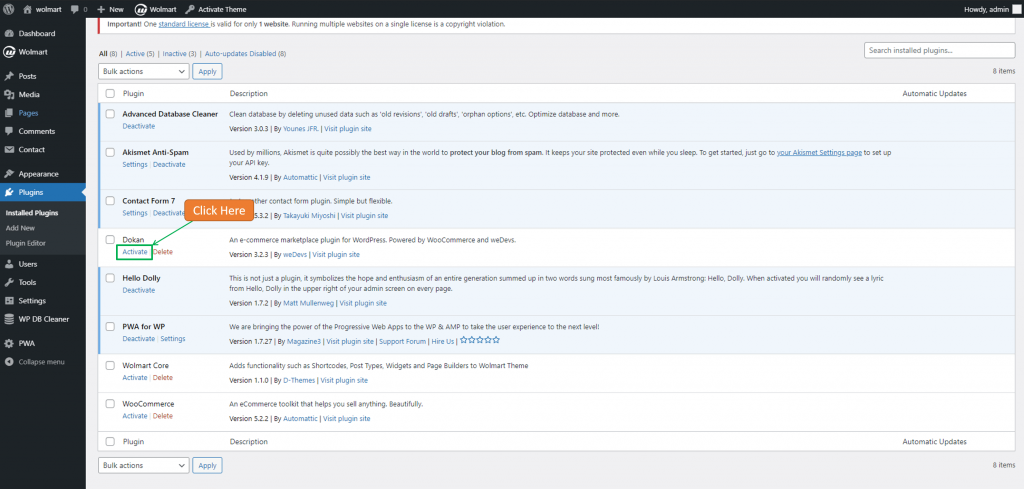
Step 2 : After clicking Activate, you will be able to see introduction page of Dokan. From introduction page, just click Let's Go.
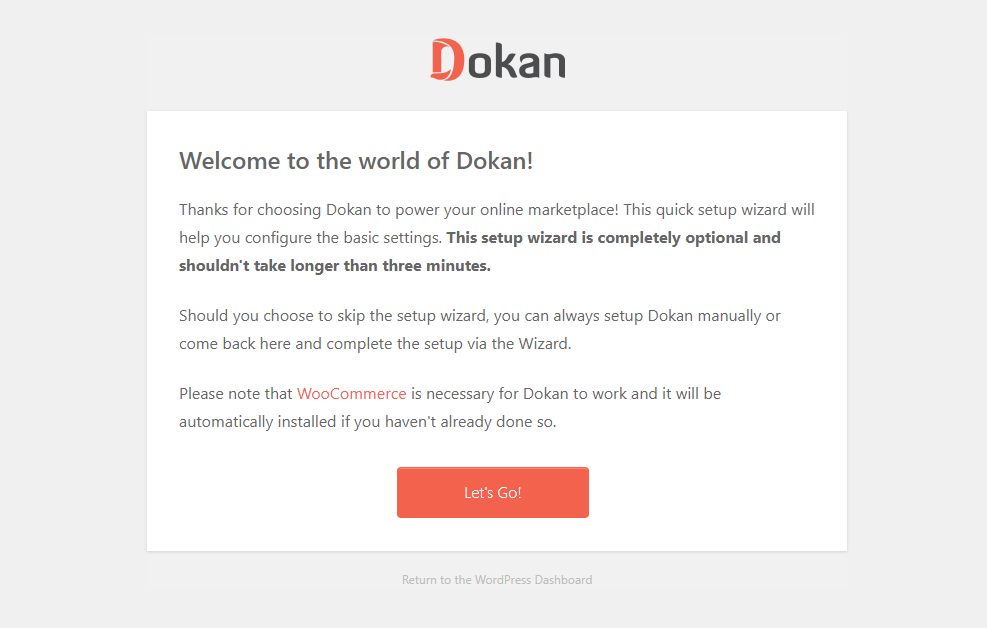
Step 3 : You need to provide Seller Store URL and choose Tax Fee Recipient and Shipping Fee Recipient (Admin or Vendor), and google map related information. You are allowed to skip this step.

Step 4 : In the next step, you need to setup selling options such as Commission Type, Admin Commission, etc. After filling those information click Continue. You are allowed to skip this step, too.

Step 4 : The next step is Withdraw Setup. You need to fill information for withdraw in this step.
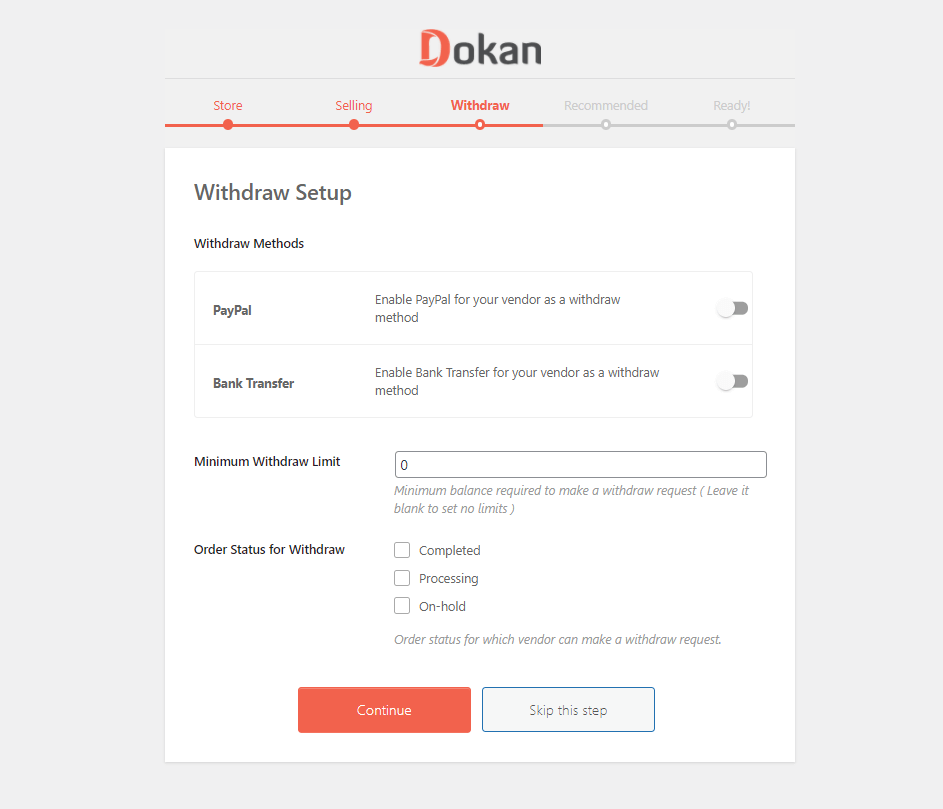
Step 5 : The next step is what dokan recommends you. After choosing one of those options, click Continue and you will reach at the end of this wizard.

Congratulations! Now you are ready to use Dokan for your marketplace store.