Instagram Element
The Instagram Element offers you build your own awesome gallery. This element is for several images for any pages. If you want more images, you can add more images as much as you can.






Please go to Instagram Element Page to see how it shows for a visual overview.
How To Use The Instagram Element
The Instagram Element is very simple one to use.
Step 1. Create, or choose the Column you want to add instagram.
Step 2. Select Riode Image Gallery Element from the Element List.
Step 3. Configure your instagram. Upload the full size images to your instagram. These are images that will be displayed when you configure instagram. Then you choose the image size.
Step 4. Save all changes when you are finished customizing your instagram.
Element Content Options
Image Carousel – Uploads your instagram images into your site.
Image Size – Choose your instagram image size.
Caption – Choose your caption mode.
Layout Options – Controls your instagram layout, Columns Count, Columns Spacing, Vertical Align and Image Full Width.
Element Style Options
Slider Box – Controls your Slider Navigation, Slider Options and Slider Styles of navigations and dots.