Icon Box Element
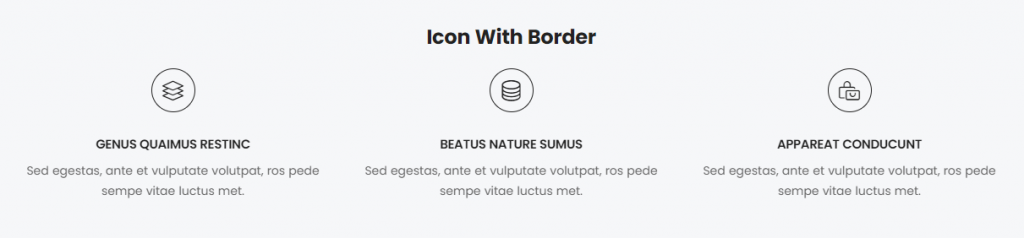
Please go to Icon Box Element Page to see how it shows for a visual overview.
How To Use The Icon Box Element
Step 1. Create, or choose the Column you want to add Element into. Click on Add New Element.
Step 2. Select Icon Box from the Element List.
Step 3. Configure the Icon Box. First, you choose icon. And then, you insert title and descrption. Lastly, give specific Url.
step 4. Next step is to design your icon box with icon box settings.
step 5. Once you have finished configuring your options, click save.
Element Content Options
Icon – Controls your icon. You can upload icons from library and SVGs.
View – Controls your Icon Box’s layout. There are three options, such as Default, Stacked and Framed.
Title & Description – Inserts your Icon Box’s Content.
Link – Gives specific Url to your icon box.
Icon Position – Controls your icon’s position. Left, Top and Right options are existing.
Title HTML Tag – Controls your Icon Box title’s HTML tag.
Element Style Options
Icon Box – Controls your icon’s color, spacing, size and rotate.
Content Box – Controls your Icon Box Content’s alignment, vertical alignment, title spacing, title color, title typography, description color and description typography.