Product Attribute Swatches
Beautiful Color and Images Variation Swatches for product attributes
Wolmart theme has a swatch function for variable product within it. It offers an aesthetic and professional experience to select attributes for variation products. It turns the product variation select options fields into images and colors. It means with the help of this powerful Wolmart Swatches, you can show product variation items in images and colors. So, you can say goodbye to dropdown product attribute fields.
How many swatch types
Wolmart provides color and image swatch types. Default is color swatch type. If you want image swatch, go to Theme Options > Shop > Advanced and set Enable Image Swatch toggle.

How can you use it
To set a Color Swatch type or a Image Swatch type of product, your product must be a Variable Product and has corresponding attributes. If those attributes have not been created yet, you first add attributes and terms in Products > Attributes.

Set the swatch color for each term attribute. Read More…

If you have finished adding attributes, you are ready to follow next steps.
Step 1 : To set color and image swatch, navigate to Products > Attributes and set the type as List for all attributes.

Step 2 : Open product edit panel you selected and go to its Product Data. Change the product to Variable Product.
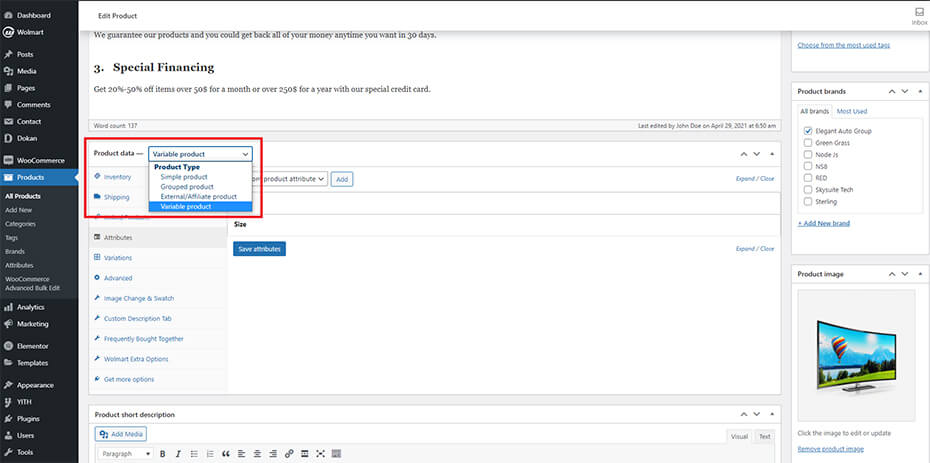
Step 3 : Go to Attributes and add color and size attributes to product with these settings.
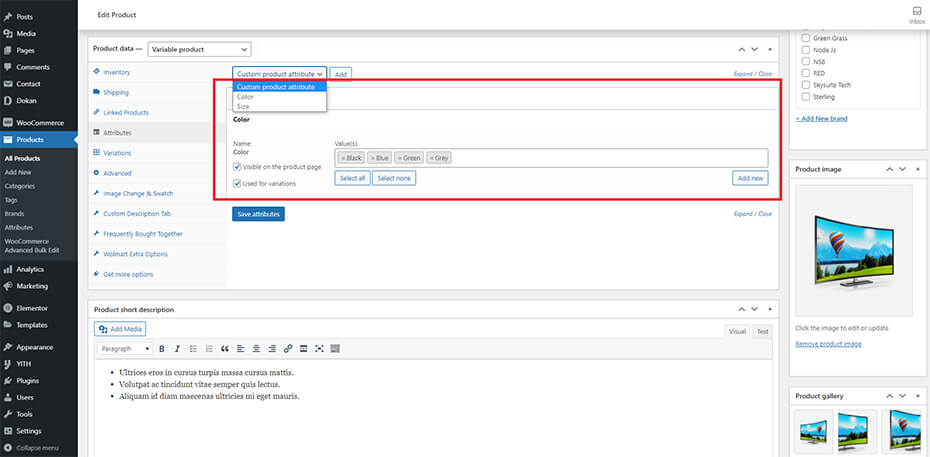
Step 4 : Finally, go to Variations and add variation.

You will then get a result like this.
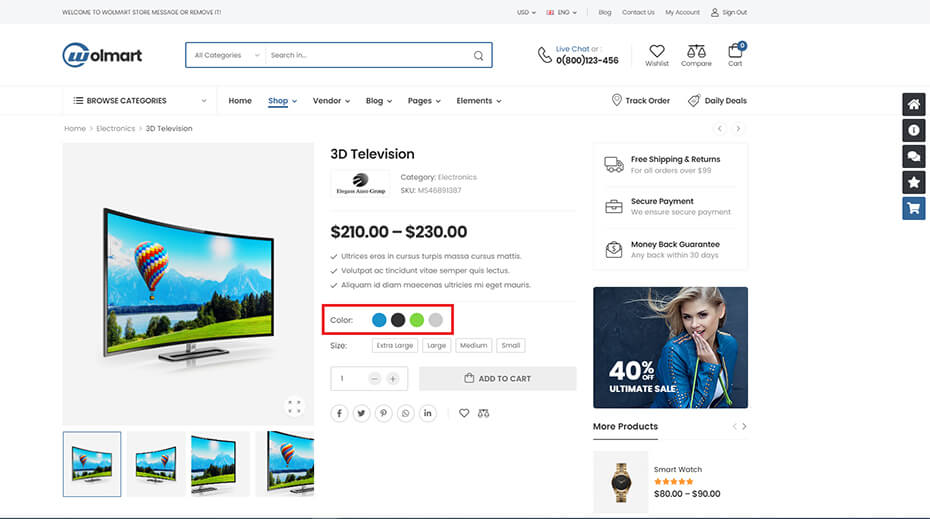
If you enable image swatch types in Theme Options, it is possible to change swatch types color to image.
Go to Product Data > Image Change & Swatch, upload images for each color attribute.

After clicking Save changes button, you can get the result like this.

Thanks to our video support, you know this clearly.