How to add variable product?
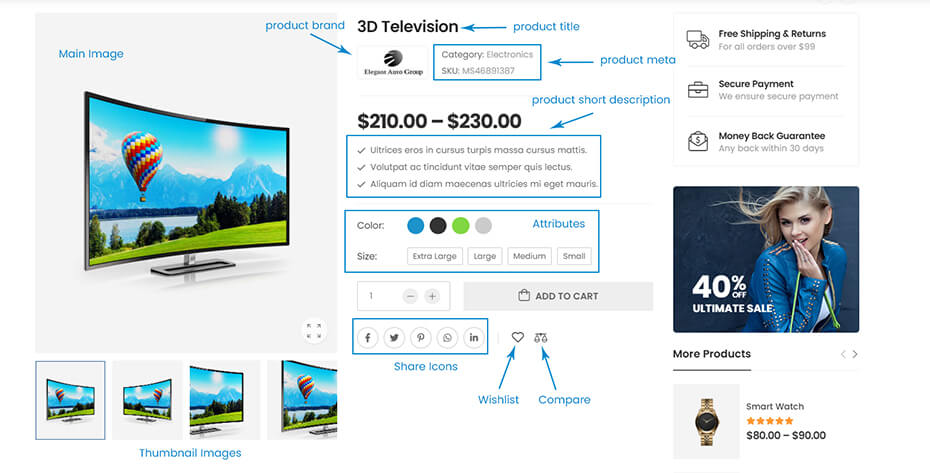
How to add product attributes
Go to Products > Attributes. In the Add new attribute area, fill in the form to create a new color attribute. After you clicked the Add attribute button, you will see your color attribute has been created.
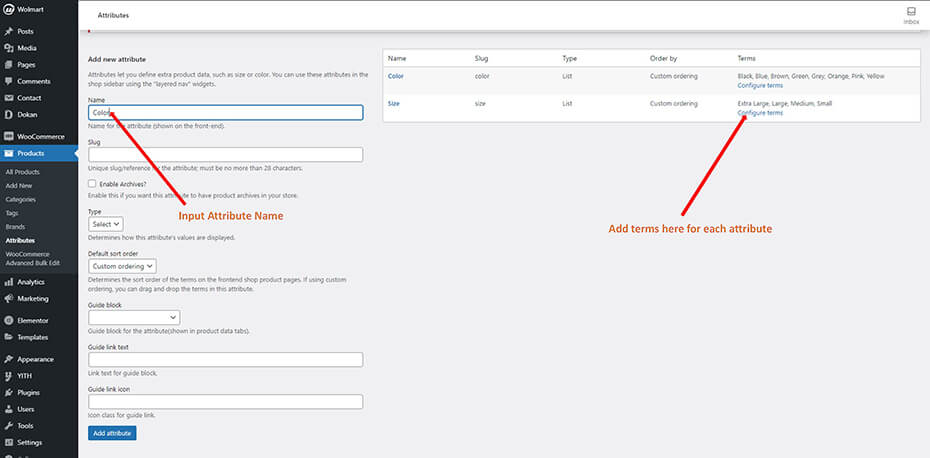
Click Configure terms to config your color. To add a new color, fill in the form Color Name of the color, then select its shown color from Color Chooser as below.
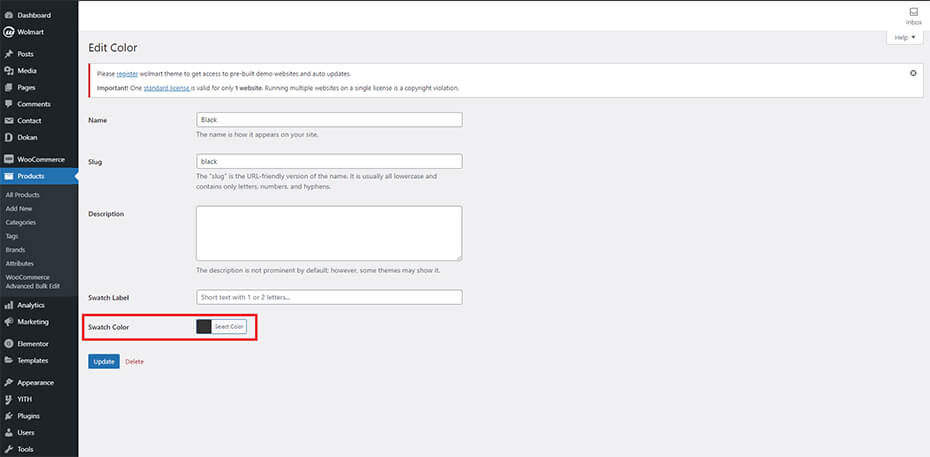
How to add product brands
Go to Products > Brands. In the Add new brand area, fill in the form to create a new brand. After you clicked the Add brand button, you will see your brand has been created.
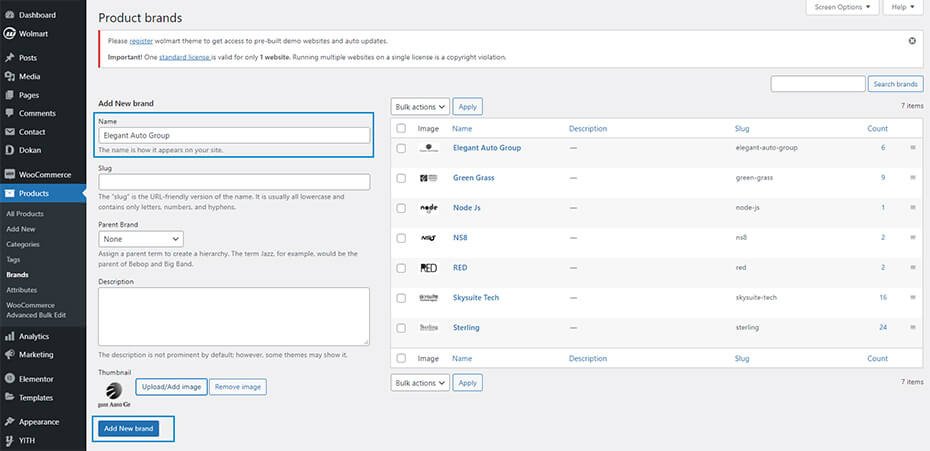
How to add product categories
Go to Products > Categories. In the Add new Category area, fill in the form to create a new category. After you clicked the Add new category button, you will see your category has been created.
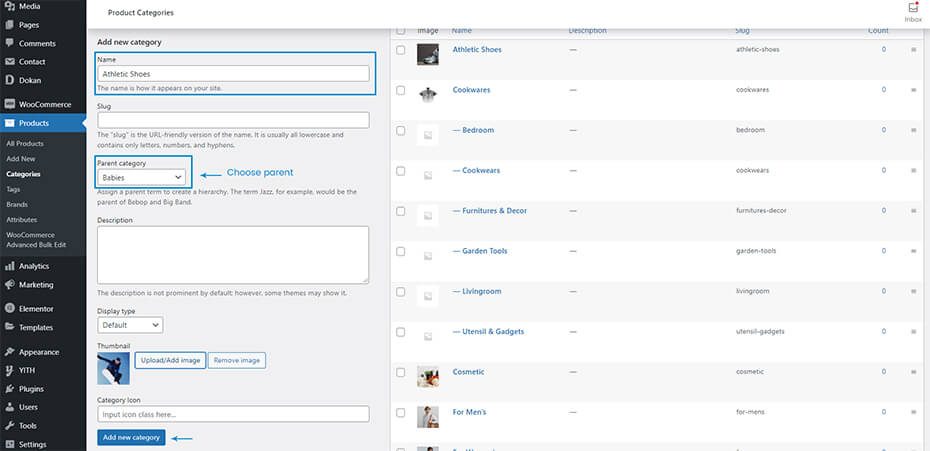
How to edit variable product
Go to Products > All products > then choose a product. Select a product you want and edit it.
NOTE: Here, you have to edit description, short description, main-image, thumbnail image(gallery image), category, brand, sku, attribute and price mainly.
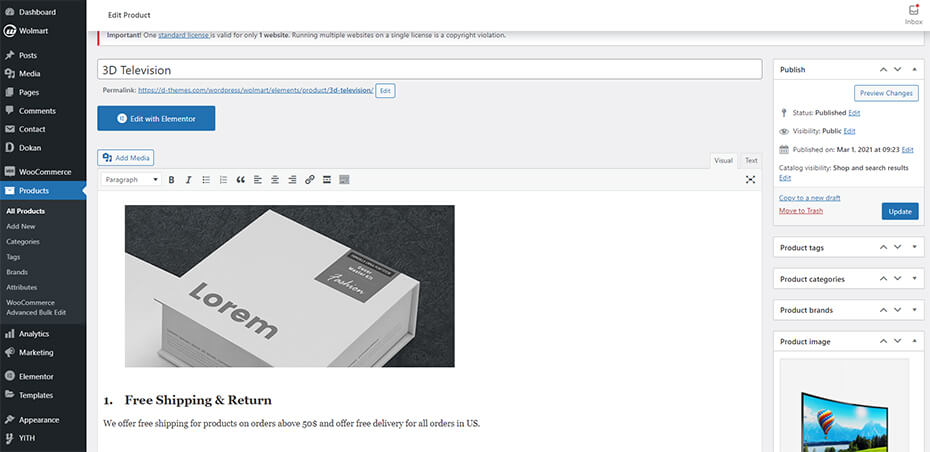
Go to its Product Data and change it to Variable Product.
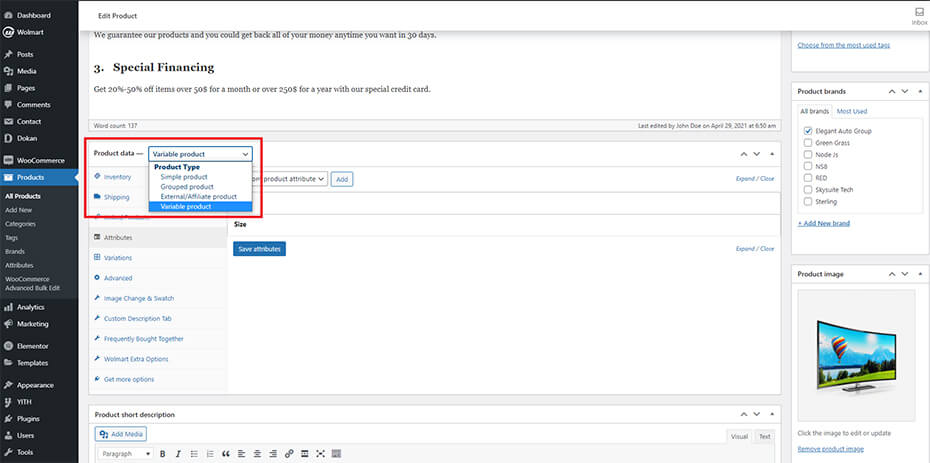
Then, go to Attributes and add color and size attributes to the product with these settings.
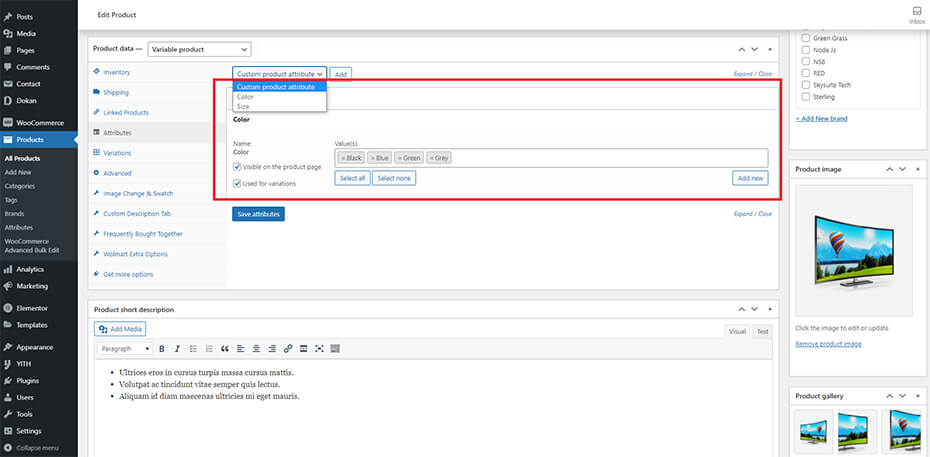
Then, go to Variations and add variation.
NOTE: If the product is sale product, you should set up schedule.
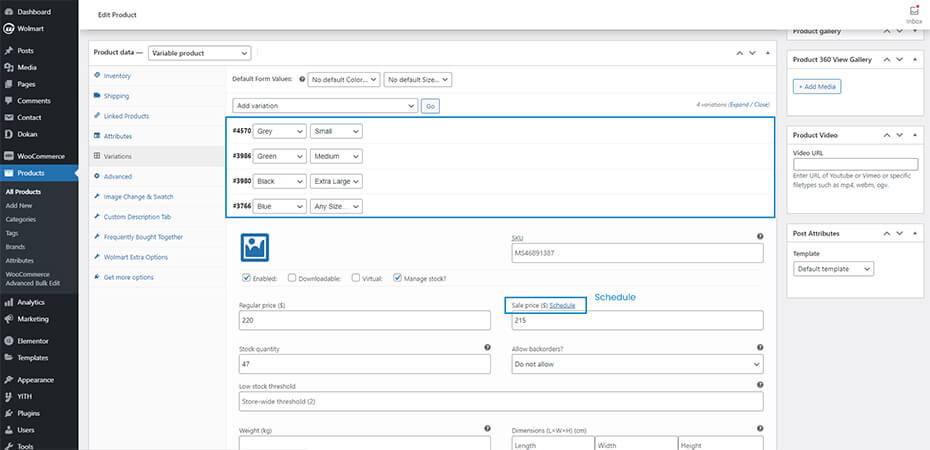
You will then get a result seems like this.
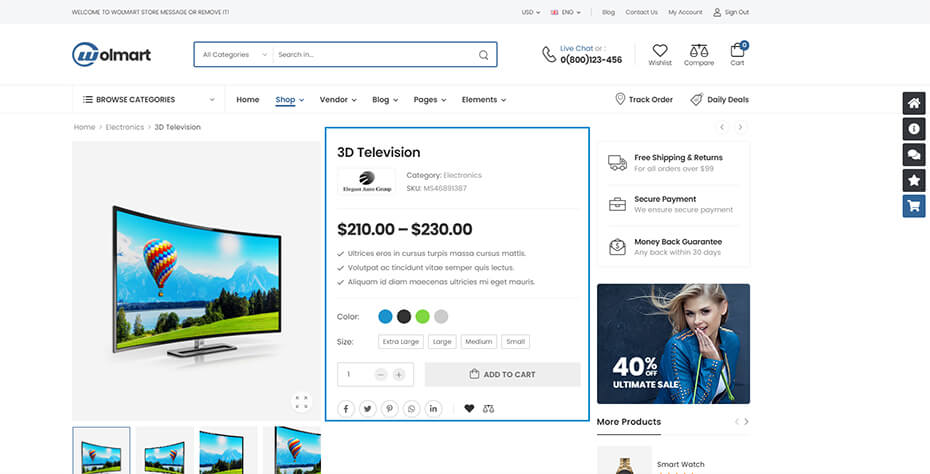
How to use image swatches
Go to Product Attribute Swatches.
If you want more information, then go to http://docs.woothemes.com/document/product-variations/.