Interactive Banner
You can use Interactive Banner Widget for displaying different banners in same place. Each banner shows its content according to cursor position. Left side of cursor will show first sub item banner and right side of cursor will show second sub item banner. Visit Sample Site.
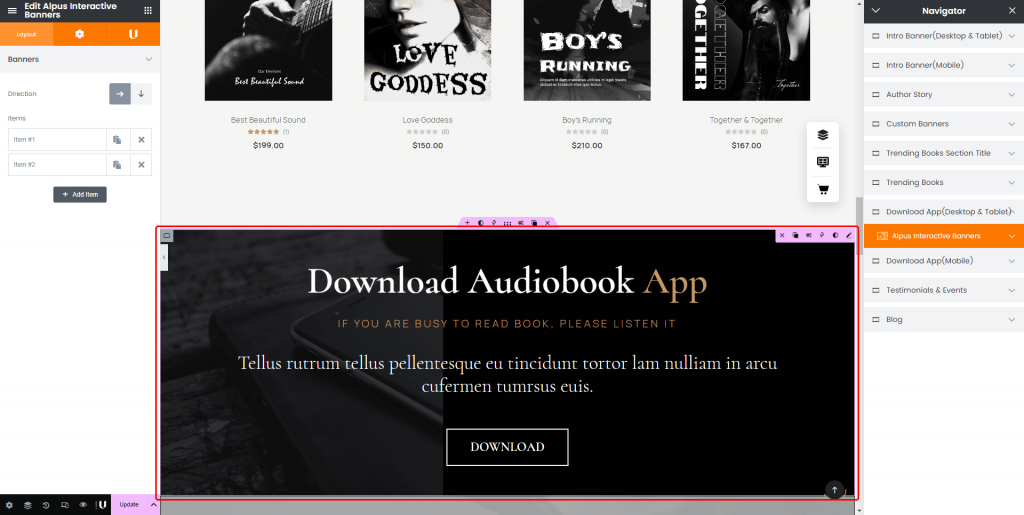
How to create Interactive Banner Widget?
Step 1. Create, or choose the Column into which you want to add your element. Click on Add New Element.
Step 2. Drag UDesign Interactive Banner from the element List.
Step 3. Add Interactive Banner Widget and edit.
Interactive Banner Content.
Direction: Determine the direction of banners divide line.
Items: If you add items, Sub item banner will be added automatically. And you can add any widgets inside of sub banner item.
