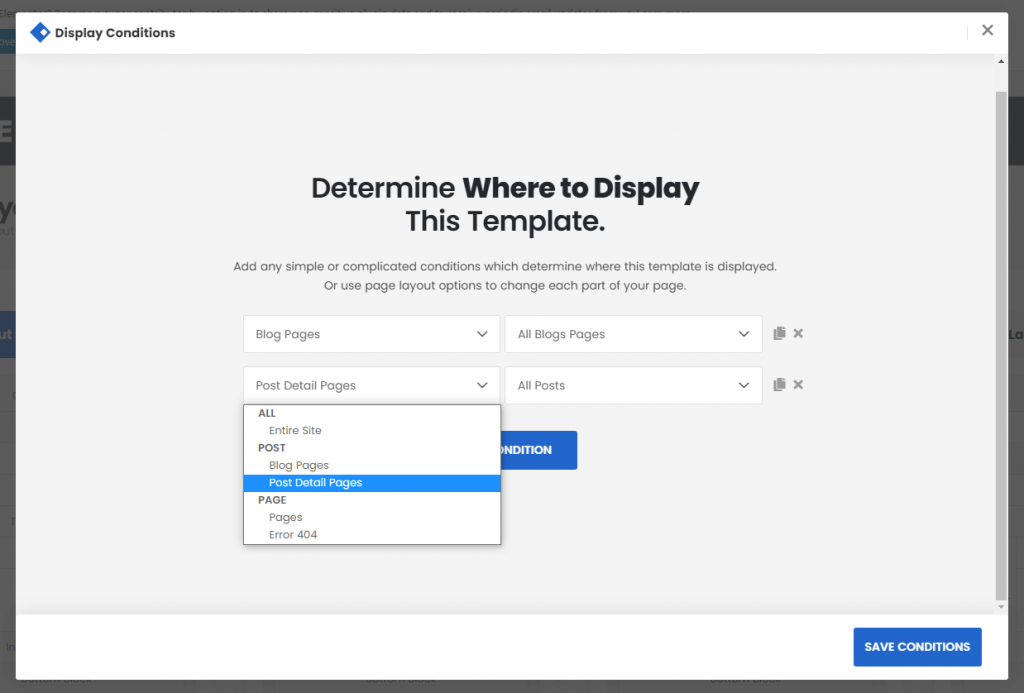Page Layout Options
One of the most advanced and amazing thing in Riode is Page Layout Options. Intuitive and powerful page layout options help you to finish a full website with various page layouts. You can expand your website as much as you can.
1. What is Page Layout?
In general, page layout shows page configuration ( parts of a page ) such as what header/footer is used in this page, which sidebar is used in this page, what’s the type of sidebar in this page, does this page shows PTB (page title bar) and etc.
Each page can be composed of 9 parts including header, PTB, top block, sidebar (left sidebar, right sidebar), inner top block, main content, inner bottom block, bottom block and footer.
Beside, for shop page’s top filter area, Riode supports top filter sidebar which is available only in shop pages.
Comparing other themes which most of them can build only main content area with page builders, you could build any part with Riode Template Builders easily and quickly.
Riode manages page layouts with below intuitive skeleton image with parts containing related options.
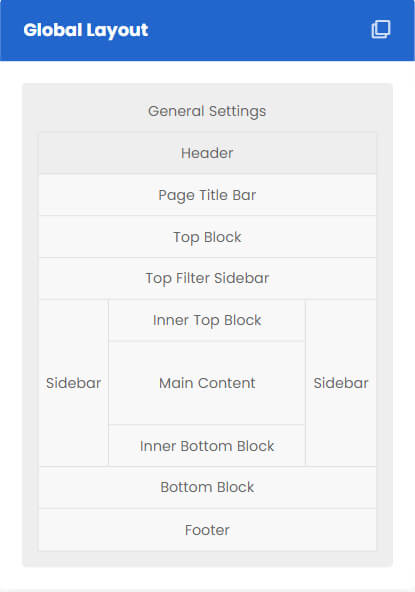
2. General Page Layout Manuals
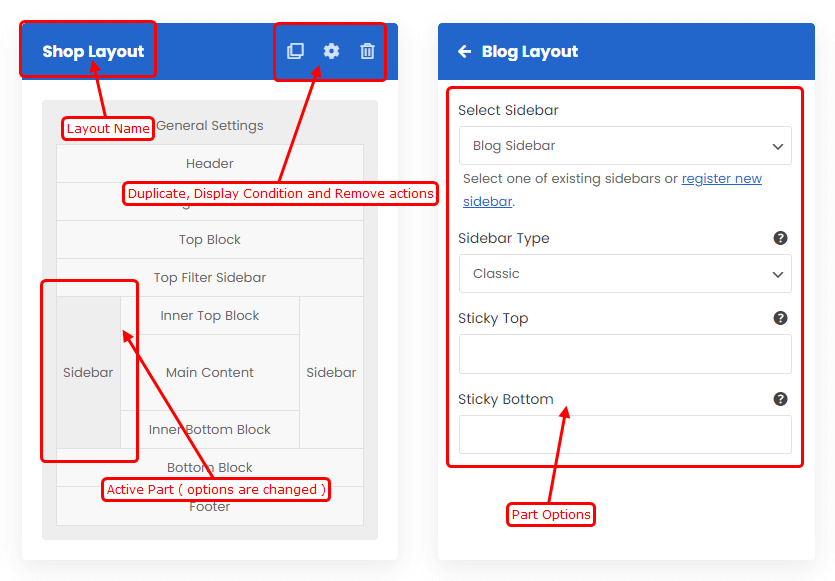
Each parts of page layout have related options. You could go though options section by clicking each part. Options will be autosaved after change. Each part with changed options will have grey background while the others have white background.
You could change layout name by inputing new one.
You could duplicate existing layout with duplicate action button, or remove unnecessary layout with remove action button.
Once you’ve finished page layout, you could apply it to entire site or certain pages with Display Condition Modal by clicking display condition action button.
3. How to Change Each Section of Page?
General Settings – controls general options for pages including content wrapper, popup and so on.
Header – controls header of each page. You could build header with Riode Header Builder and set it in this part.
PTB ( page title bar ) – controls PTB visibility and custom PTB block. You could build PTB block with Riode Block Builder and set it in this part.
Top Block – changes top block of the page. Top Block is located between PTB and main content. You could build top block with Riode Block Builder and set it in this part.
Left Sidebar – controls left sidebar option. You could set/unset left sidebar and change sidebar options including sidebar type, sidebar overlay, sidebar controller and so on. For more options about sidebar, please visit this post.
Inner Top Block – controls inner top block of the page. Inner Top Block is located upside main content. If both of Left and right sidebar are disabled, this looks same as Top Block. You could build inner top block with Riode Block Builder and set it in this part.
Top Filter Sidebar – controls top filter sidebar. Top Filter Sidebar is only available in shop pages. Awesome Navigation or Horizontal type is available in this part. You could drag and drop sidebar widgets to sidebar and set it in this part.
Main Content – This part can not be changed. This would automatically change following pages.
Inner Bottom Block – controls inner bottom block of the page. Inner Bottom Block is located downside main content. If both of Left and right sidebar are disabled, this looks same as Block Block. You could build inner bottom block with Riode Block Builder and set it in this part.
Right Sidebar – controls right sidebar option. You could set/unset right sidebar and change sidebar options including sidebar type, sidebar overlay, sidebar controller and so on. For more options about sidebar, please visit this post.
Bottom Block – controls bottom block of the page. Bottom Block is located between main content and footer. You could build bottom block with Riode Block Builder and set it in this part.
Footer – controls footer of each page. You could build footer with Riode Footer Builder and set it in this part.
4. How to apply page layouts to pages?
Riode provides logic display condition system to show page layout, single product layouts and popups in entire page or certain pages. After setting options in page layout or building single product layout and popups, you need to determine where to display them. By Riode Display Condition System, you could show yours in all kind of archive and single pages easily.