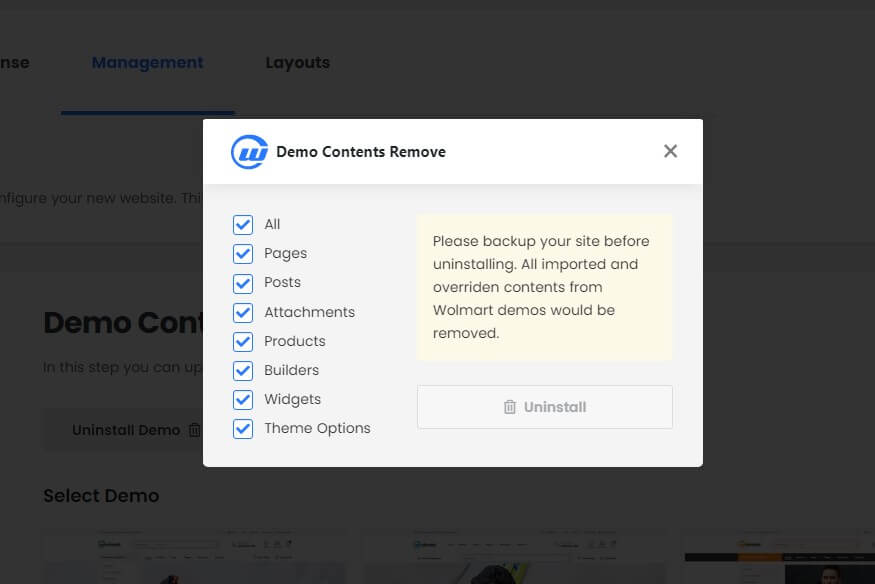Import Demo
Wolmart demos are pre-build websites that are built using Wolmart theme and plugin. Wolmart demos are customizable, optimized and up-to-date so you might save time and cost to create your own website. Once you have registered activation key, you could import these demos. Demo import step of Setup Wizard would provide you the result of any site of our demos.
IMPORTANT NOTE:
Please backup your site before uninstalling. All imported and overriden contents from Wolmart demos might be removed.
1. Demo Import
Wolmart provides an advanced and easiest way to import pre-built demos. Friendly design and flexible working would make you feel that you are installing a system.
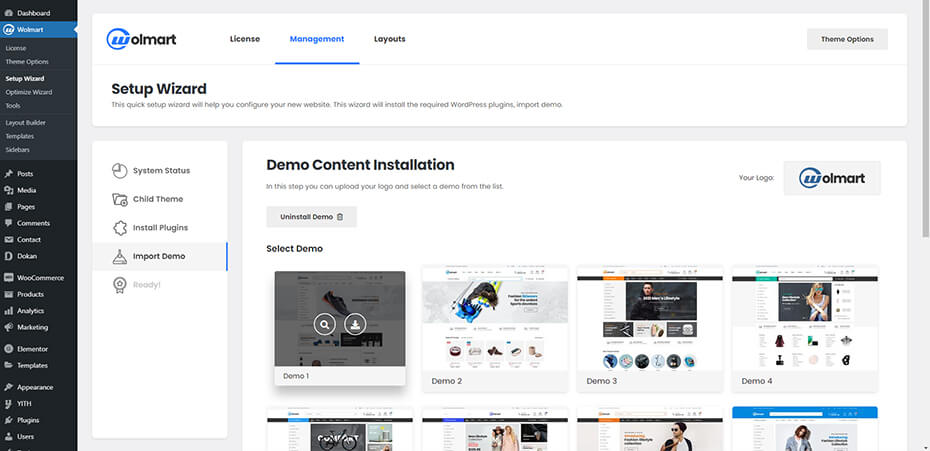
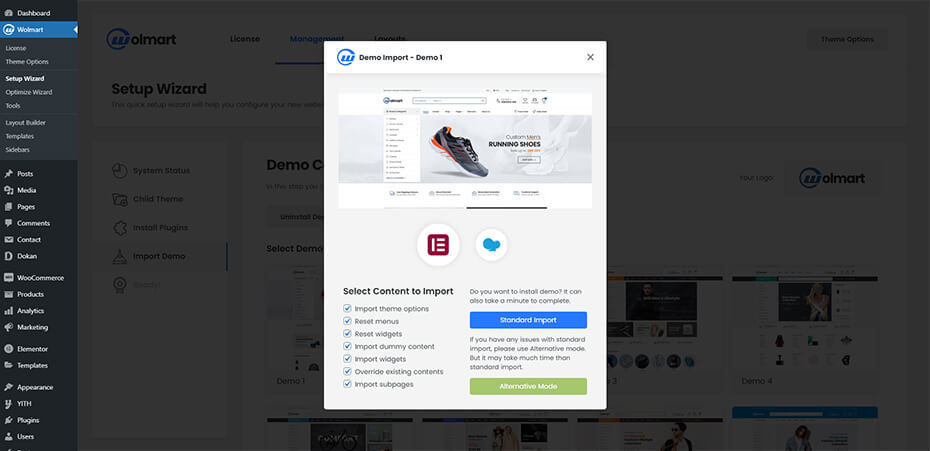
There are two methods to import Wolmart demos.
What is Standard Import ?
Standard import is a general method to import demos.
What is Alternative Import Mode ?
Alternative import mode is a method to import demo when you server does not fulfill requirements. You could probably change your server configuration but if you could not do that because of limit, you could use alternative mode. Do not worry about it. Alternative Mode is slower than standard import but import result is same.
How to import demo?
Step 1. First, select one of pre-built demos that you wish to import. You can click on screenshot image of each demo.
Step 2. After clicking it, you could see demo import popup. Select one of Elementor, Visual Composer and WPBakery version of demo.
Step 3. Each demos have different needed plugins to install. Make sure that all required plugins are already installed.
Step 4. Select what to import from pre-built demos. To create the same website as demo, just select all contents.
Step 5. Click ‘Standard Import’ or ‘Alternative Mode’ button.
Step 6. That’s all. After 2 or 3 minutes, you could see same website has been created.
Visit your new website and check if you got desirable result.
2. Custom Logo
Upload custom logo for your new site.
3. Demo Uninstall
You could uninstall demo contents from your site. If you import different demos so many times, you could see some posts are overridden by new ones. In that case you need to uninstall imported demo contents before importing new demo. You could remove all contents from previously imported demo or remove only some parts such as pages, widgets and so on.