Riode Product Category
Product Category Element is the perfect element to show your visitors various product categories. This element makes your site more attractive and useful.







Category Element Feature
Our element has outstanding features like creative layout, category widget filter and so on. These features allow you to build your site more beautiful.
01.Creative Layout Options
One of the main features in the category element is the creative layout options. We support 10 creative layout presets. So you can choose from them to suit your website design better.
Please enjoy our creative layout!



02.Category Ajax Filter
We provide the category ajax filter function in the category element. By using this function, you can build amazing category + products layout without any coding skills. If this option is selected, the element works as a category filter for the product element in its section.



Category Types
We support 12+ product category types and lots of customize options. So you can create amazing category styles for your website.
Full Content
Auto content
Icon categories
Ellipse style
-

Newborn Essentials
0 products -

Toy
0 products -

Summer Sale is On
0 products -

Clothes
0 products -

Footwear & Accessories
0 products
Semi Circle
Classic
Icon Over
-

Fashions
1 product -

Electronics
1 product -

Sporting Goods
0 products -

Babies
0 products
Center
Category group 1
Category Group 2
Element Options Glossary
These options allow you to control any part of the element as you prefer, so you can build awesome design and layout with these options.
- Category IDs – Choose category IDs of specific categories to display.
- Run As Filter – Allow your category element to run as filter.
- Show Subcategories – Display subcategories.
- Hide Empty Categories – Hide categories that have no products.
- Category Count – Select number of products to display.
- Order By – Defines how categories should be ordered.
- Order Way – Provides advanced configuration: Ascending, Descending.
- Categories Layout – Choose the specific layout to suit your need to display categories.
- Image Size – Choose the correct image size to fit your category.
- Columns – Select the number of columns to display your categories.
- Columns(>=1200px) – Select the number of columns to display your categories above 1200px.
- Columns(<576px) – Select the number of columns to display your categories under 576px.
- Columns Spacing – Choose specified column space to show your categories.
- Vertical Align – Choose the alignment of your categories under the slider layout option.
- Creative Layout Presets – Select any preset to suit your need to display your categories under creative grid option.
- Change Grid Height – Controls the height of the grid layout.
- Grid Mobile Height(%) – Controls the height of the grid layout on mobile.
- Use Float Grid – Allows you to configure your grid with only float style.
- Follow Theme Option – Set the category type globally.
- Category Type – Select your specific category type to suit your need.
- Overlay Effect – Choose category overlay effect as your need.