How to import a pre-built website?
PandaStore provides an advanced and easiest way to import pre-built demos. Friendly design and flexible working would make you feel that you are installing a system.
Please go to the PandaStore > Setup Wizard page, and click Import Demo step.

There are two methods to import PandaStore demos.
What is Standard Import ?
Standard import is a general method to import demos.
What is Alternative Import Mode ?
Alternative import mode is a method to import demo when you server does not fulfill requirements. You could probably change your server configuration but if you could not do that because of limit, you could use alternative mode. Do not worry about it. Alternative Mode is slower than standard import but import result is same.
How to import demo?
Step 1. First, select one of pre-built demos that you wish to import. You can click on screenshot image of each demo.
Step 2. After clicking it, you could see demo import popup.
Step 3. Each demos have different needed plugins to install. Make sure that all required plugins are already installed.
Step 4. Select what to import from pre-built demos. To create the same website as demo, just select all contents.
Step 5. Click ‘Standard Import’ or ‘Alternative Mode’ button.
Step 6. That’s all. After 2 or 3 minutes, you could see same website has been created.
Visit your new website and check if you got desirable result.