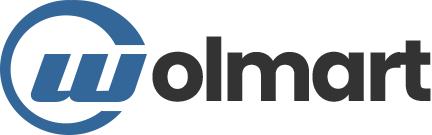More Video Options
The Wolmart Video Element provides you a bundle of video options. For dealing with video-related websites flexibly, these options are neccessary.

Video Autoplay

Video Mute

Video Loop

Player Controls

Suggested Videos

Privacy Mode
Auto Slide & Auto Play
One of video features is that a video in a slider will not only be auto played but also be auto slid after finishing the play. How awesome it is!
Video Tools & Features
Wolmart provides video related features like Video Popup and Video Player. Each one has its own business. Please get down to one by one.
01.Classic Video Popup
A video is sometimes better than thousand images. It is not only fully descriptive but alse friendly and narrative. In addition, a video popup is great for drawing customer's attention.
Please arouse customer's enthusiasm with our Video Element!

02.Amusing Video Player
The Video Element provides you video player feature as well. This feature is associated with the Banner Element so that you can notice an image transforming to a video.
Please surprise your customers with our Video Element!

Video Uploads
The Wolmart Video Element allows you to upload any type of videos simply and easily. You could upload your videos by means of the network or use your own library.



Element Options Glossary
These options allow you to make awesome video relatives by means of various content options and abundant customization options.
Element Options
- Enable Video – Allows your banner to have a video feature.
- Source – Select a certain video upload mode among Youtube, Vimeo, Dailymotion and Self Hosted modes.
- Link – Type a certain URL of a video you want to upload.
- External URL – Enables you to upload a video by uploading from a library or typing a certain URL.
- Autoplay – Toggle for making your video play by itself.
- Mute – Toggle for making your video mute or not.
- Loop – Toggle for making your video loop or not.
- Player Controls – Toggle for making your video has control panel or not.
- Suggested Videos – Select a certain suggested video among Current Video Channel and Any Video in the Youtube mode.
- Privacy Mode – Toggle for making your video has privacy mode or not in the Youtube mode. (* When you turn on privacy mode, YouTube won’t store information about visitors on your website unless they play the video.)
- Controls Color – Controls the video player controls color in the Vimeo mode.
Element Options
- Intro Title – Toggle for showing an intro title of your video or not in the Vimeo mode.
- Intro Portrait – Toggle for showing an intro portrait of your video or not in the Vimeo mode.
- Intro Byline – Toggle for showing an intro byline of your video or not in the Vimeo mode.
- Video Info – Toggle for showing a video info of your video or not in the Dailymotion mode.
- Logo – Toggle for showing a logo of your video or not in the Dailymotion mode.
- Image Overlay – Toggle for making your video has image overlay or not.
- Lightbox – Toggle for making your video has lightbox feature or not.
- Aspect Ratio – Select a certain aspect ratio for your video.
- CSS Filters – Controls the CSS filters for your video.
- Border Radius – Controls the video wrapper border radius.