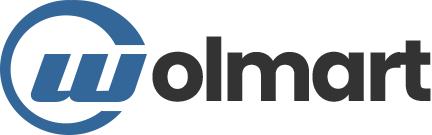Good Choice For Marketplaces
Wolmart provides you powerful multi-vendor environment. You might be given the Vendors Element which is fully compatible and customizable.





3 Pre-Designed Display Types
The Vendors Element provides you 3 pre-designed display types. Each type has its own style. Please check one by one and use it widely in your real site.

Style 1

Style 2

Style 3
Flexible Compatibility
The Vendors Element is very compatible with world-famous market plugins. So that you could build a successful marketplace like Amazon and Ebay.

01.
Dokan Multi-Vendor
The Dokan is Multi-Vendor Plugin to implement business.
It has user-friendly interface and easy website navigation for both admin and potential customers.
Dokan has personalized dashboard that simplifies the work process of admin.
02.
WooCommerce Multi-Vendor Marketplace
The WooCommerce Multivendor Marketplace(shortly WCFM) plugin is the most featured and flexible marketplace solution for your e-commerce store.
Wolmart is fully compatible with WCFM.


03.
WC Marketplace
WC Marketplace plugin is a free Extension that transforms your WooCommerce site into a marketplace.
WC Marketplace provides well-designed and powerful vendor dashboard, so you can easily transform your WooCommerce site into a marketplace.

04.
WCVendors Marketplace
The WC Vendors Marketplace is the one to enable user to build marketplace like eBay or Amazon.
It is so easy to build marketplace using Wolmart & WC Vendors Marketplace plugin.

Select Vendor Options
These options allow you to select certain vendors you want to show in your marketplace. Please choose your favorite vendors by using these options.

Choose Select Method

Select Generally

Individually

Select Top Selling

Select Top Rating

Select Recent
Element Options Glossary
These options allow you to make awesome marketplaces by means of various content options and abundant customization options.
Element Options
- Select Method – Allows you to choose certain method to select vendors.
- Select Vendors – Allows you to select certain vendors by typing their names.
- Vendor Type – Select certain group of vendors(ex: top selling, top rating and etc).
- Vendor Count – Type a number of vendors which are shown.
- Vendors Layout – Select a certain layout for displaying your vendors.
- Columns – Select a number of columns to display.
- Columns(>=1200px) – Select a number of columns to display on the large display(>=1200px).
- Columns(<576px) – Select a number of columns to display on the mobile(<576px).
- Columns Spacing – Select the certain spacing keyword for columns.
- Display Type – Select a certain display type for your vendors.
- Show Vendor Rating – Toggle for making your vendors have ratings or not.
- Show Total Sale – Toggle for making your vendors have total sales or not.
- Show Nav – Determine whether to show/hide slider navigations.
- Nav Auto Hide – Hides slider navs automatically and show them only if mouse is over.
- Nav Type – Choose from icon presets of slider nav. Choose from Default, Simple, Simple 2, Circle, Full.
- Nav Position – Choose position of slider navs. Choose from Inner, Outer, Top, Custom.
- Nav Horizontal Position – Controls horizontal position of slider navs when nav type is Custom.
- Nav Vertical Position – Controls vertical position of slider navs when nav type is Custom.
- Show Dots – Determine whether to show/hide slider dots.
Element Options
- Dots Style – Choose what you are going to use for slider dots. Choose from Dots, Images.
- Dots Type – Choose slider dots color skin. Choose from Default, White, Grey, Dark.
- Vertical Dots – Shows dots vertically not horizontally.
- Dots Position – Choose position of slider dots and image dots. Choose from Inner, Outer, Close Outer, Custom.
- Dots Horizontal Position – Controls horizontal position of slider dots and image dots.
- Dots Vertical Position – Controls vertical position of slider dots and image dots.
- Full Height – Set to use 100vh slider.
- Autoplay – Enables each slides play sliding automatically.
- Autoplay Timeout – Controls how long each slides should be shown.
- Infinite Loop – Makes slides of slider play sliding infinitely.
- Pause on Hover – Makes slider stop sliding when mouse is over.
- Auto Height – Makes each slides have their own height. Slides could have different height.
- Animation In – Choose sliding animation when next slides become visible.
- Animation Out – Choose sliding animation when previous slides become invisible.
- Nav Size – Controls size of slider navs.
- Nav Colors – Choose color, background color, border color of slider navs for normal, hover, disabled status.
- Dots Size – Controls size of slider dots.
- Dots Colors – Choose color, background color, border color of slider dots for normal, hover, disabled status.
- Image Dots Gap – Controls gap space between image thumbnail dots.
- Image Dots Border – Controls border width and radius of image thumbnail dots.