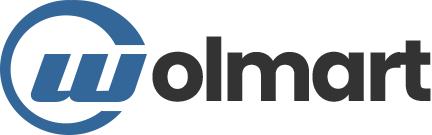Put Your Menu Anywhere
Menus are essential parts of websites, as they allow us to link through other pages or contain important information. That's why we provide the Wolmart Menu Element.


Menu Types
The Wolmart Menu Element provides 4+ menu display types. Each type has it's own character. Please try one by one, then you will be satisfied enough to use our element.
Horizontal Type Menu
This type is very classic and will give you feeling of comfort. There is a saying, simple is the best!
- Classic and Comfortable
- Flexible with menu items overflow
- Controllable megamenu position

Vertical Type Menu
This type might make your menu looks different. Please provide different feeling to your customers.
- Modern and Fresh
- Controllable entire menu width
- Flexible megamenu appearance

Toggle Type Menu
The toggle type menu allows you to show or hide additional menu by means of hover event or something else.
- Customizable with border option
- Advanced display management
- Flexible sidebar width option

Toggle Dropdown Options
The Toggle Dropdown Menu Type is one of specials. This is very powerful, because it has flexible and descriptive options.

No Border

Toggle Icon & Hover Icon

Show After Home Loading

Show After Page Loading

Toggle Label

No Triangle in Dropdown
Element Options Glossary
These options allow you to make classic and modern menus by means of various types and abundant customization controls.
Element Options
- Select Menu – Select certain menu you want to place among menus have been created.
- Select Type – Select certain type you want to display among 4 fashionable types.
- Show as dropdown links in mobile – Enables your menu be dropdown links on mobile.
- Underline on hover – Gives underline style to your menu items on hover.
- Width(px) – Type a number of your menu’s width.
- Toggle Label – Type a toggle label.
- Toggle Icon – Choose a toggle icon.
- Toggle Hover Icon – Choose a toggle hover icon.
- No Border – Enables whether the menu border will be shown or hidden.
- Show After Homepage Loading – Shows your menu dropdown only in home page.
Element Options
- Show After Page Loading – Shows your menu dropdown in all pages.
- No Triangle in Dropdown – Set the display or not the triangle on the left corner of toggle menu.
- Menu Ancestor – Controls menu ancestor’s typography, border width, border radius, color, background color, border color, padding and margin.
- Submenu Item – Controls submenu item’s typography, border width, border radius, color, background color, border color, padding and margin.
- Menu Toggle – Controls menu toggle’s typography, icon size, icon space, border width, border radius, color, background color, border color and padding.
- Menu Dropdown – Controls menu dropdown’s padding, background color, border color and box shadow.