Riode Slider
The Slider is a powerful element to show lots of banners, images and any other elements by several items in a restricted area.

From Online Store
Originals Comper
Star. Shoes
For-Men
Product Identifier: DD1160

Dot & Nav Options
Riode slider element provides lots of customizable options for slider dots and navs with awesome style, shapes, sizes and other options.
01.
Nav & Dot Style
By using Riode slider element, you can change status of slider navs & dots. You can control visibility, shapes, animations, sizes and any other options that you need.
You will never be disappointed with our element!




02.
Image Navigation
Riode slider element also helps you navigate slides by clicking image thumbnails with classic dots and navs. You can show small thumbnails which represent each slides.
Enjoy Riode slider element with awesome features!


Responsive Columns
Riode provides responsive columns option to help you change columns count on desktop, tablet and mobile.

More Slider Options
You could change essential slider options using below options. Each options has rich descriptions to make you understand and use easily.

Full Height

Autoplay

Infinite Loop

Pause on Hover

Auto Height

Disable Drag
Sliding Effect
Riode provides tons of sliding animations which our customers can choose for their demands. Please enjoy our Sliding Effect!


Fading


Zooming


Rotating
Element Options Glossary
Here comes list of all options from our element with explanation in detail. This could probably
help you to find out what each option is for.
- Columns – Select number of columns to show.
- Column Spacing – Choose amount of spacing between items. Choose from No Space, Extra Small, Small, Medium, Large.
- Vertical Align – Choose vertical alignment of items. Choose from Top, Middle, Bottom, Stretch.
- Show Nav – Determine whether to show/hide slider navigations.
- Nav Auto Hide – Hides slider navs automatically and show them only if mouse is over.
- Nav Type – Choose from icon presets of slider nav. Choose from Default, Simple, Simple 2, Circle, Full.
- Nav Position – Choose position of slider navs. Choose from Inner, Outer, Top, Custom.
- Nav Horizontal Position – Controls horizontal position of slider navs when nav type is Custom.
- Nav Vertical Position – Controls vertical position of slider navs when nav type is Custom.
- Show Dots – Determine whether to show/hide slider dots.
- Dots Style – Choose what you are going to use for slider dots. Choose from Dots, Images.
- Dots Type – Choose slider dots color skin. Choose from Default, White, Grey, Dark.
- Vertical Dots – Shows dots vertically not horizontally.
- Dots Position – Choose position of slider dots and image dots. Choose from Inner, Outer, Close Outer, Custom.
- Dots Horizontal Position – Controls horizontal position of slider dots and image dots.
- Dots Vertical Position – Controls vertical position of slider dots and image dots.
- Full Height – Set to use 100vh slider.
- Autoplay – Enables each slides play sliding automatically.
- Autoplay Timeout – Controls how long each slides should be shown.
- Infinite Loop – Makes slides of slider play sliding infinitely.
- Pause on Hover – Makes slider stop sliding when mouse is over.
- Auto Height – Makes each slides have their own height. Slides could have different height.
- Disable Drag – Prevents sliding effect even if customers drag slides.
- Animation In – Choose sliding animation when next slides become visible.
- Animation Out – Choose sliding animation when previous slides become invisible.
- Nav Size – Controls size of slider navs.
- Nav Colors – Choose color, background color, border color of slider navs for normal, hover, disabled status.
- Dots Size – Controls size of slider dots.
- Dots Colors – Choose color, background color, border color of slider dots for normal, hover, disabled status.
- Image Dots Gap – Controls gap space between image thumbnail dots.
- Image Dots Border – Controls border width and radius of image thumbnail dots.