Riode Single Product + Products
We provide an outstanding element you haven't ever seen before. The amazing and awesome layout makes your site more beautiful and attractive!
Save Effort, Elements and CSS
We not only provide amazing and awesome products + single product layouts but also allow you to save effort, elements and CSS.










How can We Use this Element?
There are 3 steps to build your own element. Each step is very easy and simple, so you can create the amazing element without any knowledge of CSS or other coding skills.
01.Build Your Own Layout
The first step is to build your own layout as you want. We support the flexible custom creative layout and lots of customize options. So you can create a fascinating layout with just one click.
Please create amazing & awesome layout!



02.Choose Single Product
After you have built the element layout, you can choose and customize single product. On the other hand, you can also control the single product entrance position without any coding.
Please make your own single product style!



03.Select and Change Products
We also provide various product types and lots of customize options like RIODE products element. So you can build amazing products layout as you want.
Please enjoy our new element!



Flexible Responsiveness
We provide flexible and abundant responsive options for this element. So you can control responsiveness of the element more easily and simply.



Element Options Glossary
These options allow you to control any part of the element as you prefer, so you can build awesome design and layout with these options.
- Columns – Controls number of columns to display.
- Columns Spacing – Controls amount of spacing between columns.
- Auto Row Height – Make base creative grid item’s height to their own.
- Customize Grid Items – Add any grid item indexes with rules to determine width and height. Customers could also change each item’s product type.
- Product ID or Slug – Choose product id or slug of single product.
- Insert number – Choose insert position index of single product item.
- Title Tag – Choose product title tag: H1, H2, H3, H4, H5, H6.
- Gallery Type – Choose single product gallery type from 7 presets.
- Sales Type – Choose position of sale countdown: In Summary, In Gallery.
- Sales Label – Controls sale countdown label.
- Show Vertical – Choose to show single product vertically.
- Show In Box – Choose to show outline border around single product.
- Show Information – Choose to show information of product: Category, Label, Price, Rating, Attribute, Cart, Compare, Quick view, Wishlist, Excerpt.
- Columns – Controls number of columns to display.
- Columns Spacing – Controls amount of spacing between columns.
- Product Count – Controls number of products to display or load more.
- Product Status – Choose product status: All, Featured, On Sale, Recently Viewed.
- Order By – Defines how products should be ordered: Default, ID, Name, Date, Modified, Price, Random, Rating, Total Sales.
- Order Way – Defines products ordering type: Ascending or Descending.
- Image Size – Choose size of product thumbnail.
- Follow Theme Option – Choose to follows product type from theme options.
- Product Type – Choose from 4 default types: Default, Classic, List, Widget.
- Show In Box – Choose to show outline border around each product.
- Show Reviews Text – Choose whether to show “reviews” text beside rating count or hide text.
- Show Information – Choose to show information of product: Category, Label, Price, Rating, Attribute, Cart, Compare, Quick view, Wishlist, Excerpt.
- Show Labels – Select to show product labels on left part of product thumbnail: Top, Sale, New, Out of Stock, Custom labels.
- Content Align – Text alignment of product content: Left, Center, Right.
- Cart Position – Choose cart position from: Top, Bottom, 100% fullwidth, With quantity input. (for default type)
- Quickview position – Choose quickview position from: Top, Bottom. (for default type)
- Wishlist Position – Choose wishlist position from: Top, Under. (for default type)
- Hover Effect – Choose content’s hover effect from: Default, Popup, Slide-up. (for classic type)
- Progress Bar – Choose what progress bar should mean: None, Sale count, Stock count.