Content You Like + Image You Like
The Image Box Element is something for transforming your information to your customers. This element allows you to add certain image and various contents.



Hot Project
Design and Planning
adipiscing elit, sed.
Why Is It Useful?
It is exclusively useful way to draw customer's attention for increasing your sale. As for this, you might need more intuitive and global tool - our Image Box Element.
01.Intuitive Way To Explain
A meaningful image is sometimes better than thousand words. And customers might feel comfortable with friendly social icons or something else.
Please arouse customer's enthusiasm with our element!



02.Create Anything You Want
The Image Box Element provides you very broad way to implement everything. With that, you can build a Member Card, a Portfolio, a Project and etc.
Please try with our Image Box Element!



Main Contents & Style Options
The Image Box Element allows you to add full information. In addition, massive style options follow them. So that you could build your own image box.

Title Settings

Subtitle Settings

Description Settings
Image Box Showcases
The Image Box Element are widely used in practical sites. Here are some examples of some image boxes in the Riode sites.


Element Options Glossary
These options allow you to make beautiful image box by means of various presets and abundant customization options.
- Choose Image – Uploads certain images you want to show in your image box.
- Image Size – Select fit image size with your certain image.
- Title – Type a title for your image box.
- Subtitle – Type a subtitle for your image box.
- Content – Type a description or any raw html you want to display in your image box content.
- Image Box Type – Select any type which suits your need.
- Alignment – Choose an alignment for your image box.
- Title Bottom Offset – Change bottom offset of title and subtitle on hover event.
- Description Top Offset – Change top offset of description on hover event.
- Title Color – Pick the image box title color.
- Title Typography – Controls the image box title typography.
- Title Margin – Controls the image box title margin.
- Subtitle Color – Pick the image box subtitle color.
- Subtitle Typography – Controls the image box subtitle typography.
- Subtitle Margin – Controls the image box subtitle margin.
- Description Color – Pick the image box description color.
- Description Typography – Controls the image box description typography.
- Description Margin – Controls the image box description margin.